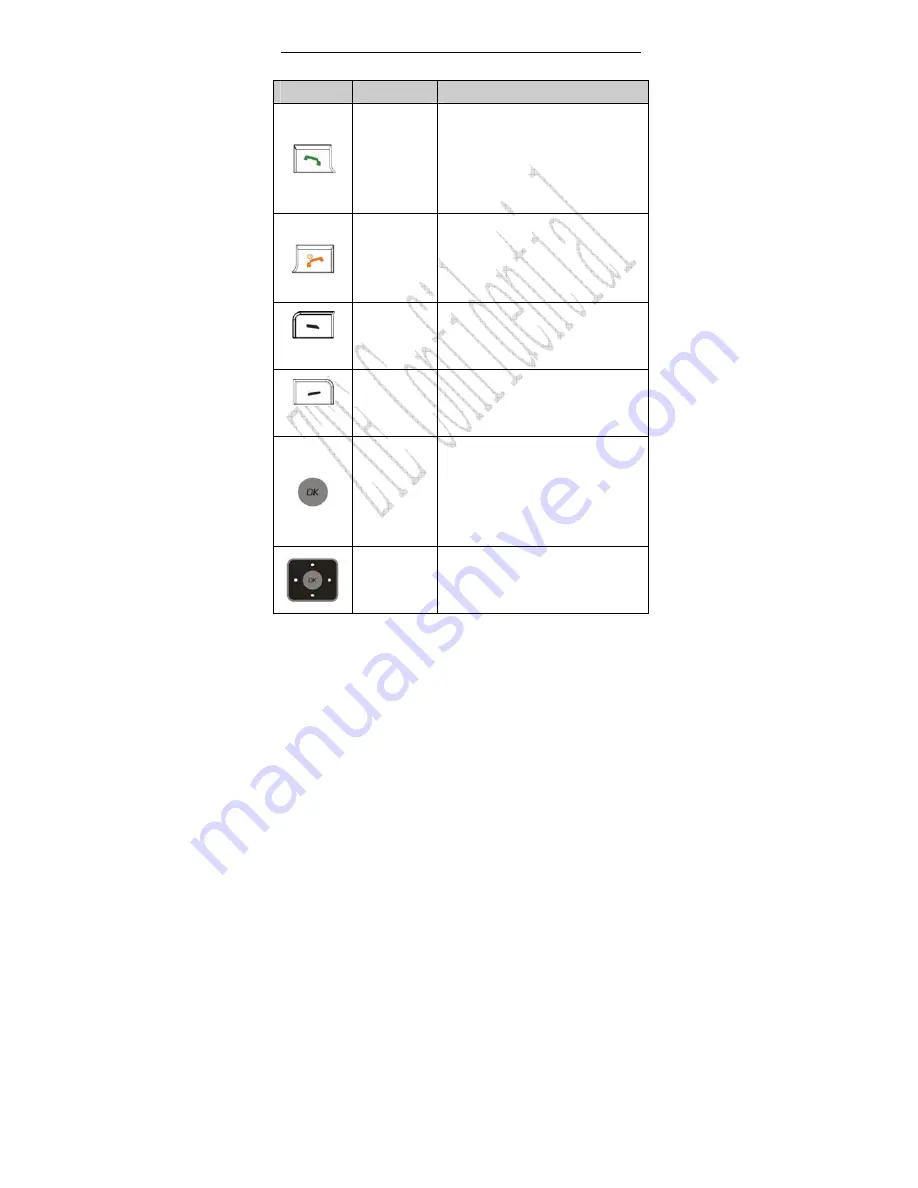
8
Key
Tip
Function Description
Send key
Make or answer a call.
Press
Send key
in standby mode to
enter All calls list.
Press
Send key
two times directly
to redial the last number.
End key
End an active call or reject a call.
Power on/power off.
Exit from any interface to standby
mode.
Left select
key
Enter main menu in standby mode.
Switch to the options of left bottom
submenu.
Right select
key
Enter Contacts in standby mode.
Switch to the options of right bottom
submenu.
OK key
Confirm the commands and options
selected.
Confirm the character chosen while
character inputting.
Enter main menu in standby mode.
Up/Down key
(Scroll key)
Scroll the cursor up and down.
Used as selection key up and down
for keying in commands and
















































