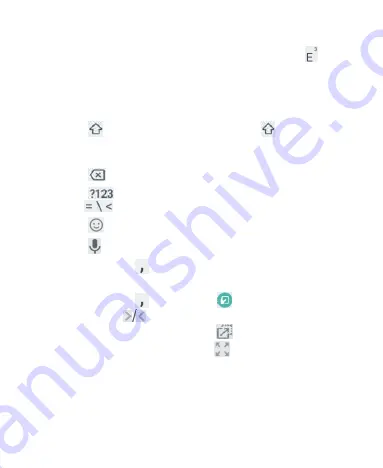
41
some specific keys to enter associated accented letters or
numbers. For example, to enter È, touch and hold
and
the available accented letters and number 3 appear. Then
slide to choose È.
As you enter a word, candidates appear above the keyboard.
Touch the correct one to select it.
Touch
to use uppercase. Double-tap
to lock
uppercase. This key also changes color to indicate the
current case you are using.
Touch
to delete the text before the cursor.
Touch
to select numbers and symbols. You can then
touch
to find more.
Touch
to enter emoji, emoticons, and GIFs..
Touch
to use Google voice typing.
Touch and hold
to change the input languages or set up
Gboard.
Touch and hold
and slide to
to enable one handed
mode. Touch
to switch to the right-hand or left-hand
keyboard, respectively, or touch
to adjust the size and
position of the keyboard. Touch
to switch back to the
full-sized keyboard.
Gesture Typing
Gboard supports the gesture typing feature. You can use this
feature to input a word by sliding through the letters.
Summary of Contents for BLADE VANTAGE
Page 1: ...1 User Guide BC ...
















































