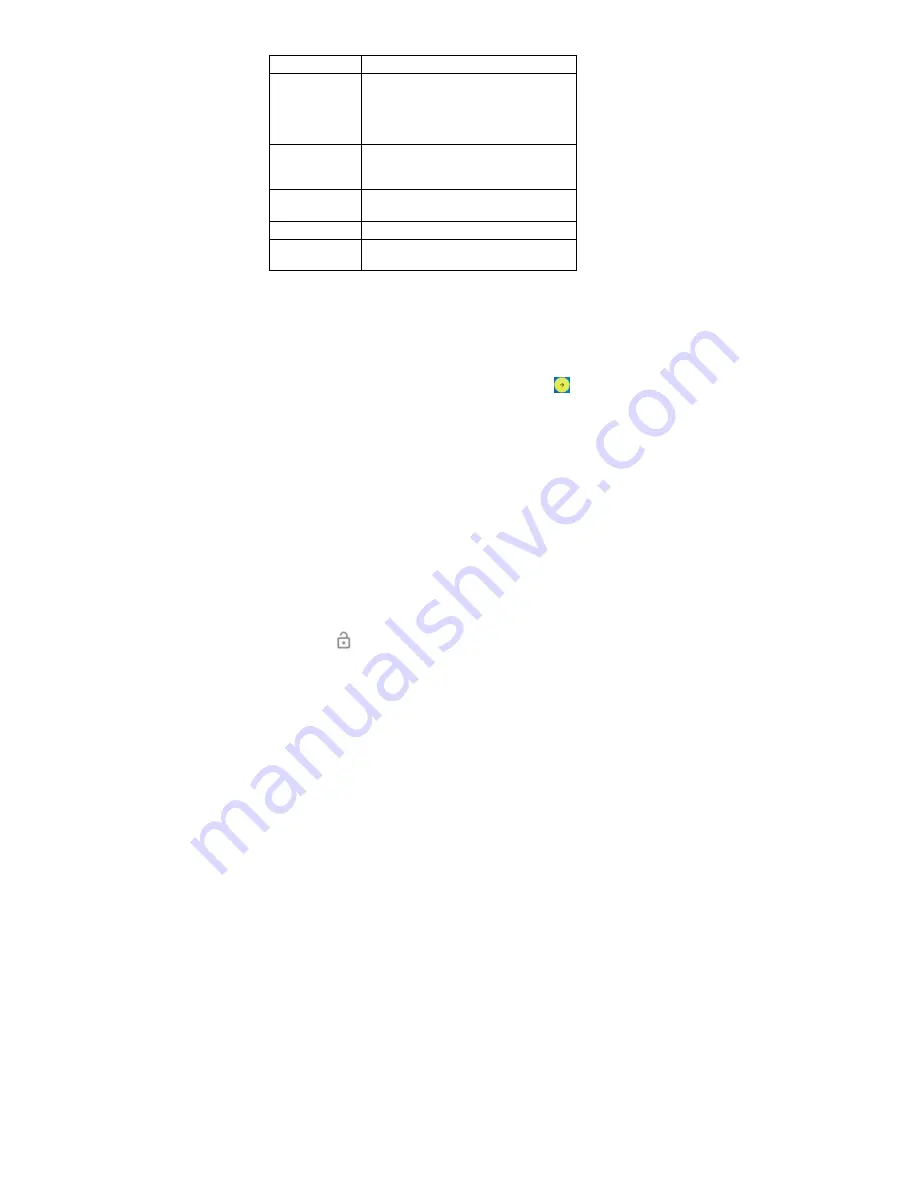
4
Keys Explained
Key Function
Power Key
Hold to turn on or off Airplane mode, or
to power off,
or restart.
Press to switch your phone to Sleep
mode.
Press to wake up your phone.
Home Key
Press to return to the Home Screen
from any application or screen.
Hold to see Google search.
Hard Key-Menu
Touch and hold to see recently used
applications
.
Hard Key-Back
Press to go to the previous screen.
Volume Keys
Press or hold to turn the volume up or
down.
Setting Up Your Phone for the First Time
When you first power on your phone after you purchase it or reset it to factory
settings (see chapter
Sorting out Your Phone Settings – Personal: Reset to
Factory Settings
), you need to do some settings before using it.
Flick the language field to select the language and touch
. Then follow the
prompts to set up Wi-Fi, Name, Protect your phone, Google services and
other options.
Switching to Sleep Mode
To save battery power, Sleep Mode suspends your device to a
low-power-consumption state while the display is off. Your device also goes
into Sleep Mode by itself when the display is automatically turned off after a
certain period of time. You can start sleep mode by the following method.
Press
Power Key
to switch to Sleep Mode.
Waking Up Your Phone
1. Press
Power Key
to activate your screen display.
2. Tap the
icon, drag to the left, enter the camera; drag to the right,
enter the dial.
3. Swipe up the screen to unlock the screen.
NOTE:
If you have set an unlock pattern, PIN or password for your phone
(see chapter
Sorting out Your Phone Settings – Security Settings
) you’ll
need to draw the pattern or enter the PIN/password to unlock your screen.
Touch Control
You can use finger gestures to control your phone. The controls on your



















