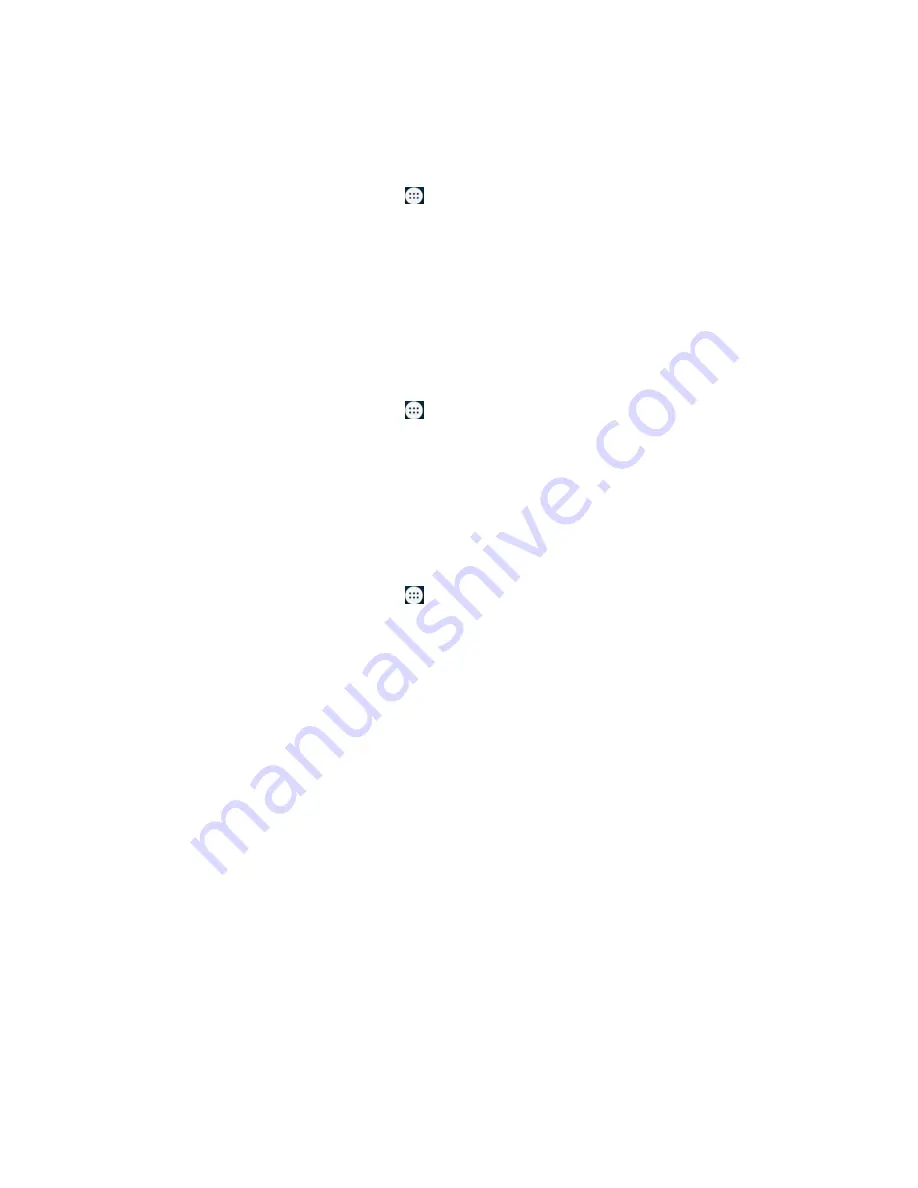
16
4. Redraw your pattern to confirm.
Unlocking the Screen with Your Pattern
1. Press
Power Key
to wake up the screen.
2. Draw the pattern you set to unlock the screen.
Protecting Your Phone with a PIN or Password
Creating a PIN or Password
1. Press
Home Key >
tap
>
Settings > Security
> Screen lock
.
2. Tap
PIN
or
Password
.
3. According to the instruction to complete your PIN or password settings.
Unlocking the Screen with Your PIN or Password
1.
Press
Power Key
to wake up the phone.
2.
Enter the PIN or password you set.
Disabling Screen Unlock Security
If you have created an unlock pattern, PIN or password, you can disable it.
1. Press
Home Key >
tap
> Settings > Security > Screen lock
.
2. Draw the screen unlock pattern or enter your PIN/ password you have
created if required.
3. Tap
None
.
Protecting Your SIM Card with a PIN
Every SIM card comes with a PIN. The initial PIN is provided by your mobile
phone carrier. It’s best to lock your SIM card as soon as you can.
1. Press
Home Key >
tap
>
Settings > Security > Set up SIM card
lock
.
2. Choose the SIM card you want set.
3. Tick the
Lock SIM card
check box.
4. Enter the PIN you’ve been given and tap
OK
.
TIPS:
If you enter the wrong SIM PIN more times than allowed, your SIM card
will be locked and you cannot access the mobile phone network. Contact
your operator for a PIN Unlock Key (PUK) to restore the SIM card.
Changing Your SIM PIN
You can change the PIN you’ve been given to one easier for you to



















