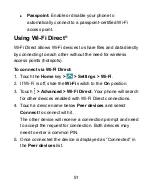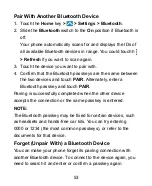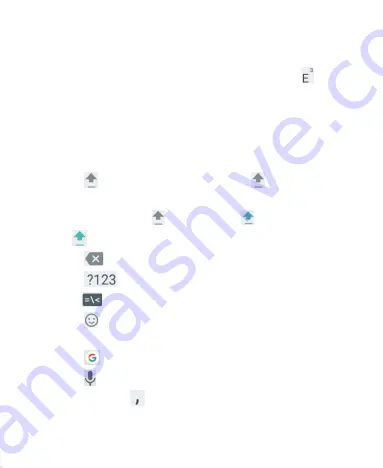
40
• Touch the alphabetic keys to enter letters. Touch and hold
some specific keys to enter associated accented letters or
numbers. For example, to enter È, touch and hold
and
the available accented letters and number 3 appear. Then
slide to choose È.
• As you enter a word, candidates appear above the
keyboard. Touch to select the correct one; touch and hold to
see more possible options.
• Touch
to use uppercase. Double-tap to lock
uppercase. This key also changes to indicate the current
case you are using: for lowercase,
for uppercase,
and
when locked in uppercase.
• Touch
to delete the text before the cursor.
• Touch
to select numbers and symbols. You can then
touch
to find more.
• Touch to enter miniature icons, such as expressions,
GIF, animals, and more.
• Touch
to use Google Search or go to other settings.
• Touch
to use Google voice typing.
• Touch and hold
to change the input language or set up
the Gboard Keyboard.
Summary of Contents for Blade Force
Page 1: ...1 User Manual ...
Page 10: ...10 Getting Started Getting to Know Your Phone ...
Page 11: ...11 ...