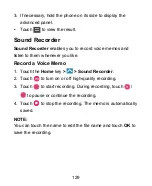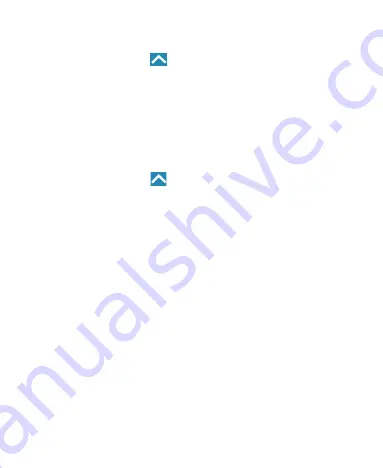
139
Network Settings Reset
Touch the
Home
key
>
> Settings > More > Network
settings reset > RESET SETTINGS > RESET SETTINGS
to
reset all your network settings, including Wi-Fi, cellular data,
Bluetooth, APN, Airplane mode, and data roaming.
Device
Display
Touch the
Home
key
>
> Settings > Display
to configure
the following options.
•
Brightness level:
Set the brightness of the display.
•
Adaptive brightness:
Automatically adjust screen
brightness.
•
Wallpaper:
Select a background image for the home
screen and the lock screen.
•
Sleep:
Set the length of time of inactivity before the screen
turns off automatically.
•
Press power button twice for camera:
Quickly open the
Camera app by pressing the
Power
key twice even when
the screen is locked.
•
Screen saver:
Manage the Screen saver function. When
this feature is enabled, photos or animations will be
displayed as a screensaver.
Summary of Contents for Blade Force
Page 1: ...1 User Manual ...
Page 10: ...10 Getting Started Getting to Know Your Phone ...
Page 11: ...11 ...