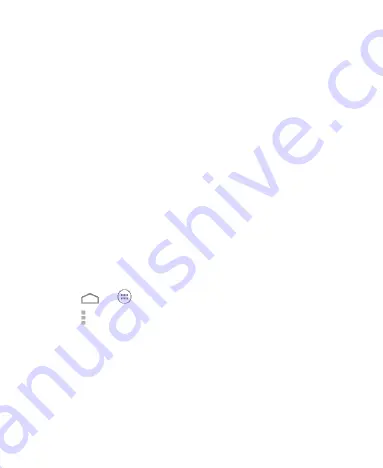
48
Avoid poor connections:
Only use Wi-Fi network when
the Internet connection is good.
Install certificates:
Install certificates needed for
connecting to certain Wi-Fi networks.
Wi-Fi optimization:
Minimize battery usage when Wi-Fi
is on.
MAC address:
Check the MAC address.
IP address:
Check the phone’s IP address.
Using Wi-Fi Direct
®
Wi-Fi Direct allows Wi-Fi devices to connect to each other
without the need for wireless access points (hotspots).
NOTE:
Activating this feature will disconnect your current Wi-Fi
network connection.
Connect to Another Device via Wi-Fi Direct
1. Touch
>
> Settings > Wi-Fi
and turn Wi-Fi on.
2. Touch
> Wi-Fi Direct
. Your phone will search for other
devices enabled with Wi-Fi Direct connections.
3. Touch a device name below
PEER DEVICES
to connect with
it.
The other device will receive a connection prompt and need
to accept the request. Both devices may need to enter a
common PIN.
4.
Once connected the device is displayed as “Connected” in






























