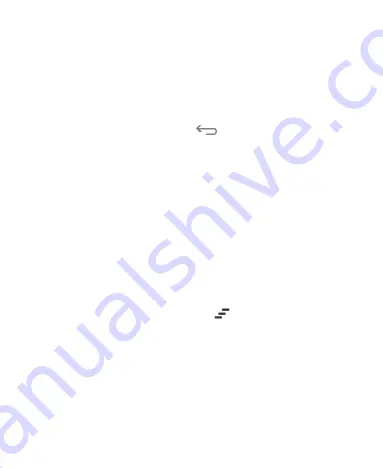
30
and alarms, as well as ongoing events, such as when you've
configured your phone as a Wi-Fi hotspot. You can open the
notification panel to view the details of notifications.
To open the notification panel, swipe your finger down from
the top of the screen.
To close the notification panel, swipe your finger up from the
bottom of the screen or touch
.
Respond to or Remove a Notification
In the notification panel, you can respond to a notification or
remove the notifications. The notification panel also supports
expandable notifications that let you perform additional actions
right from the notification itself.
To respond to a notification, just touch it.
Slide down with one finger to expand certain notifications.
You can also swipe two fingers vertically or pinch-zoom to
expand or collapse certain notifications.
To remove a notification, swipe it left or right.
To remove all notifications, touch
at the top.
Touch and hold a notification and then touch
App info
to
identify the application that created it. To turn off notifications
from that application if needed, uncheck
Show notifications
in the App info screen.
NOTE:
If you turn off notifications for an app, you may miss its
important alerts and updates. The notifications of some apps
cannot be turned off.






























