5
Monitoring the Phone Status .............................................. 32
Managing Notifications ...................................................... 33
Managing Shortcuts and Widgets ...................................... 37
Organizing With Folders .................................................... 38
Rearranging the Primary Shortcuts .................................... 39
Entering Text ...................................................................... 39
Editing Text ........................................................................ 43
Opening and Switching Apps ............................................. 44
Uninstalling an App ............................................................ 45
Connecting to Networks and Devices .................. 46
Connecting to Mobile Networks ......................................... 46
Connecting to Wi-Fi ........................................................... 47
............................................................ 51
Connecting to Bluetooth Devices ....................................... 52
Connecting to Your Computer via USB .............................. 55
Using USB On-The-Go (OTG) ........................................... 56
Using the microSDXC Card as Portable or Phone Storage56
Sharing Your Mobile Data Connection ............................... 60
Connecting to Virtual Private Networks.............................. 63
Phone Calls ............................................................ 65
Placing and Ending Calls ................................................... 65
Answering or Rejecting Calls ............................................. 66
Working With the Call History ............................................ 67
Calling Your Contacts ......................................................... 69
Checking Voicemail ........................................................... 69






































