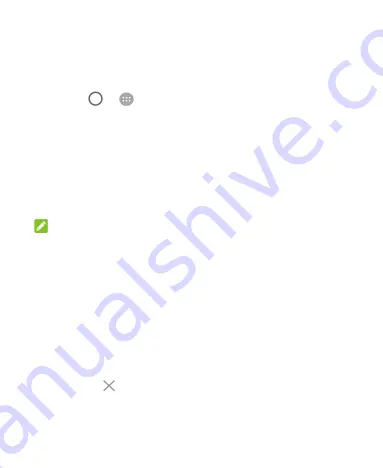
37
Managing Shortcuts and Widgets
Add Shortcuts and Widgets
1. Touch
>
.
- or -
To add widgets, touch and hold an empty area of the home
screen and select
WIDGETS
.
2. Slide up or down to browse the available applications or
widgets.
3. Touch and hold a widget or an application icon and drag it to
a home screen panel.
NOTE:
While holding the item, you can drag it to the right edge of the
screen to create a new home screen panel and put the item on it.
Move Shortcuts or Widgets
1. Touch and hold a shortcut or widget on the home screen.
2. Drag it to the place you need.
Remove Shortcuts or Widgets
1. Touch and hold a shortcut or widget on the home screen.
2. Drag it to
(Remove)
to remove it.






























