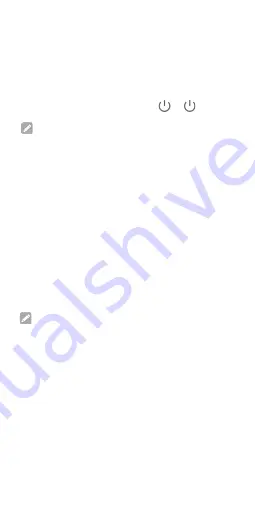
9
Powering
On/Off
Your
Phone
Make
sure
the
battery
is
charged
before
powering
on.
•
Press
and
hold
the
Power
key
to
turn
on
your
phone.
•
To
power
off,
press
and
hold
the
Power
key
to
open
the
options
menu,
and
touch
> .
NOTE:
If
the
screen
freezes
or
takes
too
long
to
respond,
reinstall
the
battery
and
power
on
again.
Waking
Up
Your
Phone
Your
phone
automatically
goes
into
sleep
mode
when
it
is
not
in
use
for
some
time.
The
display
is
turned
off
to
save
power
and
the
keys
are
locked
to
prevent
accidental
operations.
You
can
wake
up
your
phone
by
turning
on
the
display
and
unlocking
the
keys.
1.
Press
the
Power
key
to
turn
the
screen
on.
2.
Swipe
up
on
the
screen.
NOTE:
If
you
have
set
an
unlock
pattern,
a
PIN
or
a
password
for
your
phone,
you'll
need
to
draw
the
pattern,
or
enter
the
PIN/password
to
unlock
your
screen.
Summary of Contents for Blade A32
Page 1: ...1 ZTE ZTE Blade A32 Quick Start Guide ...
Page 22: ...22 ...








































