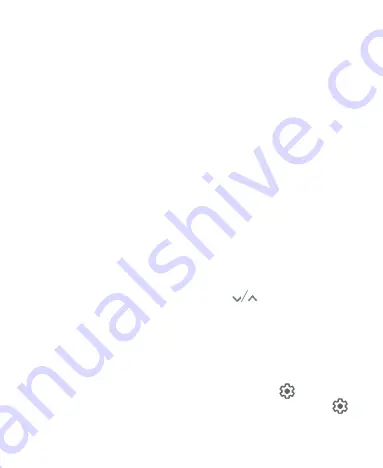
35
Open/Close the Notification Panel
Notifications report the arrival of new messages, calendar events,
and alarms, as well as ongoing events. You can open the notification
panel to view the details of notifications.
To open the notification panel, swipe your finger down on the
home screen or from the top of the screen.
To close the notification panel, swipe your finger up on the
screen or touch the
Back
key.
Respond to or Remove a Notification
In the notification panel, you can respond to a notification or remove
the notifications. The notification panel also supports expandable
notifications that let you perform additional actions right from the
notification itself.
To respond to a notification, touch it.
Slide down with one finger to expand certain notifications. You
can also swipe two fingers vertically or pinch-zoom to expand or
collapse certain notifications, or touch
to expand or
collapse certain notifications and bundled notifications.
To remove a notification, swipe it left or right.
To remove all nonpersistent notifications, touch
CLEAR ALL
below all the notifications.
To manage notifications you have received, touch and hold a
notification or slide it left or right a little and touch
, and then
choose to turn off or silence this type of notification. Or, touch
again to customize more notification settings for the app.
Summary of Contents for Blade A3 Prime
Page 1: ...User Guide ...
Page 10: ...10 Getting Started Getting to Know Your Phone ...
Page 11: ...11 ...






























