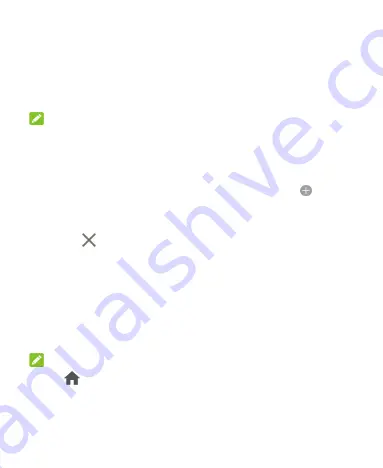
20
Extended Home Screen Panels
Your home screen is extendable, providing more space for shortcuts,
widgets, and more. Add a few extended home screen panels and you
can swipe left or right to switch between panels. You can also
remove some panels or adjust their order.
NOTE:
Swipe right on the left-most panel to use the Google app.
To add a new home screen panel:
1.
Touch and hold an empty area of the home screen.
2.
Swipe left on the home screen thumbnails and touch
.
To delete a home screen panel:
1.
Touch and hold an empty area of the home screen.
2.
Touch
on the top right corner of a home screen thumbnail.
3.
If prompted, touch
OK
. The items on the panel will also be
removed.
To adjust the order of a home screen panel:
1.
Touch and hold an empty area of the home screen.
2.
Touch and hold a home screen thumbnail and drag it left or right
to the place you need.
NOTE:
Touch
at the top of a home screen thumbnail to set it as the
main home screen.
Summary of Contents for Blade A3 Prime
Page 1: ...User Guide ...
Page 10: ...10 Getting Started Getting to Know Your Phone ...
Page 11: ...11 ...






























