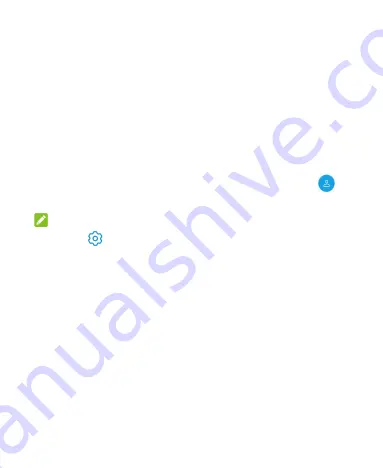
111
You can share your phone with other people by creating
additional user accounts. Each user with a separate account
has his/her own storage space, wallpaper, screen lock and so
on. Users can also adjust phone settings like Wi-Fi that affect
everyone and update apps for all other users.
By default, a Guest account is available for anyone who needs
to use your phone temporarily. You can touch
Add user
to
create more user accounts.
If you want users to add more users when the phone is locked,
switch on
Add users from lock screen
. Anyone can then open
the Quick Settings panel from the lock screen and touch
>
Add user
to create new user accounts.
NOTES:
Touch
next to an account to configure its options.
When a guest user has finished using your phone, he/she can
touch
Remove guest
in the
Multiple users
menu to delete
all his/her data from your phone.
Summary of Contents for AXON 10PRO
Page 1: ...1 User Manual ...
Page 15: ...15 Flash USB Type C headset jack Back cameras NFC area ...
Page 17: ...17 1 Insert the tip of the tray eject tool into the hole on the card tray ...
Page 47: ...47 NOTE The screen pinning feature is not available for gestures navigation ...
Page 97: ...97 7 Touch to view the translation of the copied text ...
















































