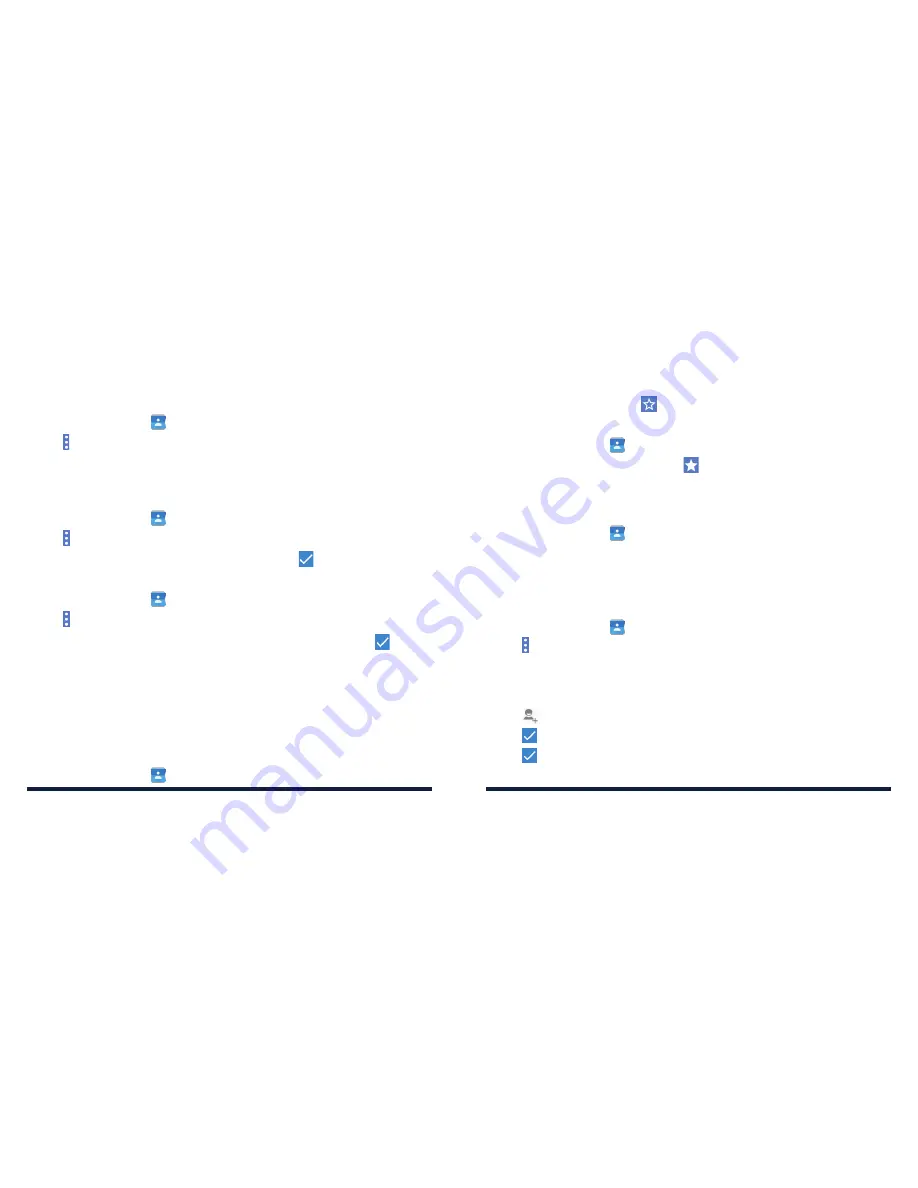
56
57
CONTACTS
CONTACTS
Importing Contacts from the microSDHC Card or Phone Storage
1 . Tap the
Home Key
>
.
2 . Tap
>
Import/export
>
Import from storage
.
3 . If a microSDHC card is installed, you will be prompted to choose
Phone storage
or
SD card
, then tap
OK
.
Export contacts to the nano-SIM card
1 . Tap the
Home Key
>
.
2 . Tap
>
Import/export
>
Export to SIM card
.
3 . Tap to select the contacts you need and then tap
.
Exporting Contacts to the microSDHC Card or Phone Storage
1 . Tap the
Home Key
>
.
2 . Tap
>
Import/export
>
Export to storage
.
3 . Tap to choose the contacts you would like to export and then tap
.
4 . If a microSDHC card is installed, you will be prompted to choose
Phone storage
or
SD card
, then tap
OK
.
WORKING WITH FAVORITE CONTACTS
You can add the contacts you use frequently to FAVORITES so that you can
find them quickly .
Adding a Contact to Favorites
1 . Tap the
Home Key
>
>
ALL CONTACTS
.
2 . Tap a contact and then tap
at the top of the screen .
Removing a Contact from Favorites
1 . Tap the
Home Key
>
>
FAVORITES
.
2 . Tap a favorite contact and then tap
at the top of the screen .
WORKING WITH GROUPS
Viewing Your Contact Groups
1 . Tap the
Home Key
>
>
GROUPS
.
2 . Scroll through the list to view the preset groups and any groups you
have created .
3 . Tap a group to view its members .
Setting Up a New Group
1 . Tap the
Home Key
>
>
GROUPS
.
2 . Tap >
Add Group
to create a new group .
3 . If you have added contact accounts other than the phone, tap to choose an
account for the new group .
4 . Tap
Group’s name
and enter a name .
5 . Tap
and select the contacts you wish to be the group members .
6 . Tap
.
7 . Tap
to save the group .
Summary of Contents for AVID 828
Page 1: ...ZTE AVID 828 USER GUIDE ...
Page 56: ...108 NOTES ...






























