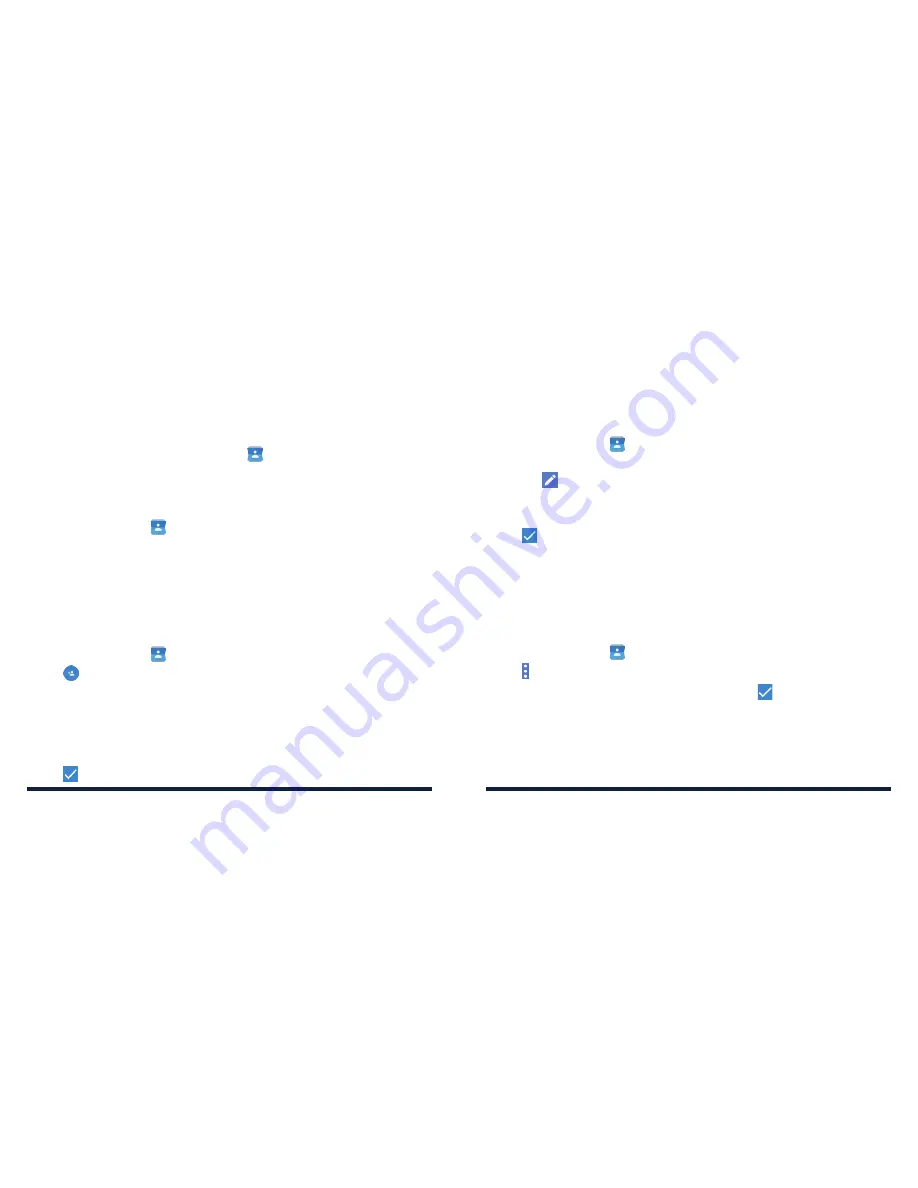
54
55
CONTACTS
CONTACTS
You can add contacts on your phone and synchronize them with the contacts
in your Google account or to other accounts that support contact syncing .
To see your contacts, tap the
Home Key
>
. From there, you can tap the
tabs on the top of the screen to quickly switch to the contact groups or
favorite contacts .
CHECKING CONTACT DETAILS
1 . Tap the
Home Key
>
>
ALL CONTACTS
.
2 . Scroll through the list to view all your contacts .
3 . Tap a contact to view its details .
Note:
If you have a lot of contacts stored, you’ll see a slider on the right side
of the screen . To go directly to a letter, press and hold the slider and drag it to
a letter .
ADDING A NEW CONTACT
1 . Tap the
Home Key
>
>
ALL CONTACTS
.
2 . Tap
to add a new contact .
3 . Tap the account field to choose where to save the contact . If a sync
account is selected, the contacts will be synced automatically with your
account online .
4 . Enter the contact name, phone numbers, email addresses and other
information .
5 . Tap
to save the contact .
SETTING UP YOUR OWN PROFILE
You can create your own name card in your phone .
1 . Tap the
Home Key
>
>
ALL CONTACTS
.
2 . Tap
Set up my profile
. If a profile has been set up, tap the listing next to
ME
and tap
.
3 . Enter your profile information . Tap
ADD ANOTHER FIELD
to add more
information if you want .
4 . Tap
to
save .
IMPORTING AND EXPORTING CONTACTS
You can import/export contacts to/from your nano-SIM card, the phone
storage, a microSDHC card, or your online accounts . This is especially useful
when you need to transfer contacts between different devices .
Importing contacts from the nano-SIM card
1 . Tap the
Home Key
>
.
2 . Tap
>
Import/export
>
Import from SIM card
.
3 . Tap to select the contacts you need and then tap
.
4 . Tap
OK
.
Summary of Contents for AVID 828
Page 1: ...ZTE AVID 828 USER GUIDE ...
Page 56: ...108 NOTES ...






























