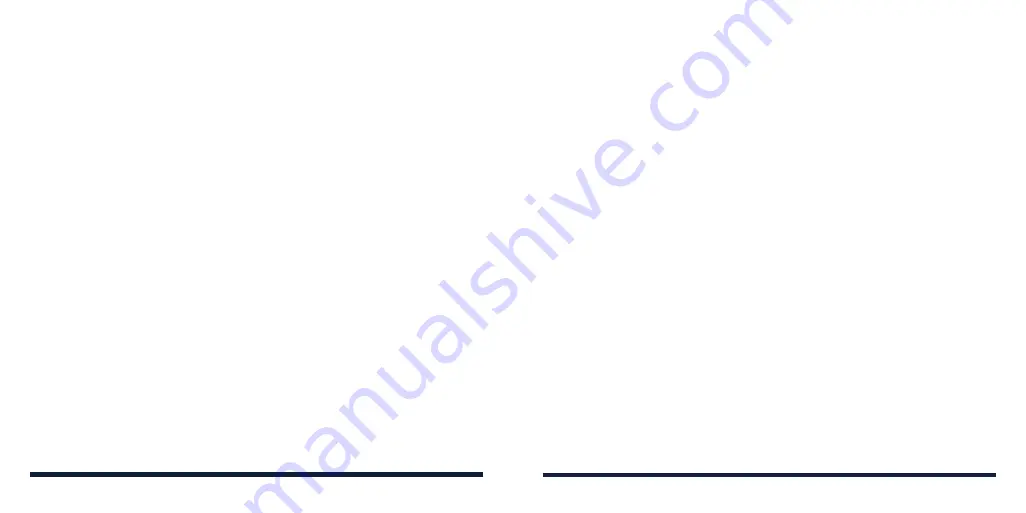
124
125
•
Autofill service:
Enable or disable autofill service and choose the service
provider. To use Google Autofill, you need to sign in to your Google
account.
•
Personal dictionary:
Add new words to the phone’s dictionary or remove
words from the dictionary. The words you add are used for spell check and
word suggestion.
•
Pointer speed:
Select how fast the pointer/mouse should scroll when you
connect the phone to a trackpad or mouse accessory.
•
Text-to-speech output:
Select the speech synthesis engine or change its
settings, select the output language, set speech rate and pinch, and play a
brief sample of the speech synthesizer.
Date & Time
Open
Settings
and tap
System
>
Date & time
to set date, time, time zone, and
time format (see
Personalizing – Setting the Date and Time).
Downloads
Open
Settings
and tap
System
>
Downloads
to check files you have
downloaded using apps such as Gmail.
Tap a file to open it; press and hold for multi-selection for sharing and deletion.
Backup
Open
Settings
and tap
System
>
Backup
to back up your phone data to
your Google Drive, so you can easily restore or switch phones at any time.
Backup includes apps and app data, call history, contacts, device settings, and
messages.
SETTINGS
-
Show icon in the app list:
Display or hide the Digital Wellbeing app in
the app list.
• In the Parental controls section, tap
Set up parental controls
to add
content restrictions and set other limits for your child with the Family Link
app.
Open
Settings
and tap
to manage settings for your Google account
and Google services.
SYSTEM
Languages & Input
Open
Settings
and tap
System
>
Languages & input
to configure options
related to system language, input methods, speech input and output as well
as mouse/trackpad input.
•
Languages:
Select a language for your system (see
Personalizing –
Changing the System Language).
•
Virtual keyboard:
Configure on-screen keyboard input methods and
Google voice typing.
•
Physical keyboard:
Configure assistive options for physical keyboards
connected to your phone.
•
Spell checker:
Use Google Spell Checker to check for spelling errors when
entering text and change its settings.
SETTINGS
Summary of Contents for Avid 579
Page 1: ...1 ZTE Avid 579 USER GUIDE ...
Page 78: ...152 153 NOTES ...






























