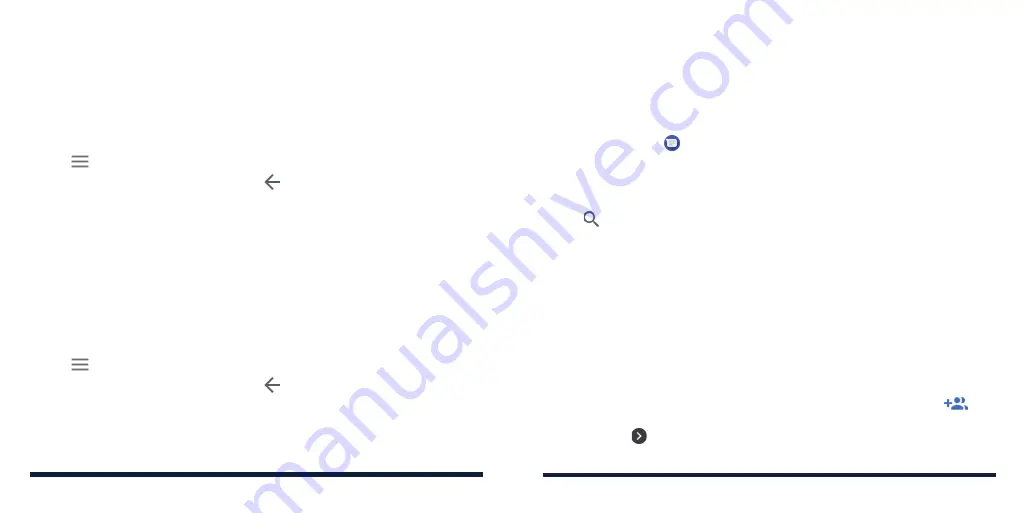
84
85
MESSAGES
You can use Messages to exchange text messages (SMS), multimedia
messages (MMS), and chat messages.
OPENING THE MESSAGES SCREEN
Tap the
Home Key
> .
The Messages screen will open. You can create a new message, search for
messages, or open an ongoing message thread.
• Tap
Start chat
to write a new message.
• Tap to search for a message using keywords.
• Tap an existing message thread to open the conversation.
SENDING A MESSAGE
1. On the Messages screen, tap
Start chat
.
2. Add recipients in one of the following ways:
• Tap the To field and enter the phone number or contact name manually.
Tap
Send to [number]
or a match from your contacts displayed below
the To field to add the number or contact as the recipient.
• Tap a contact below the To field.
• If you want to send a group message to multiple recipients, tap
and
select the recipients or enter the numbers, emails, or contact names.
Then tap .
EDITING OR REMOVING AN EMAIL ACCOUNT
Editing an Email Account
You can change a number of settings for an account, including how often the
phone checks for email, how you’re notified of new mails, your email signature,
and details about the servers the account uses to send and receive mails.
1. Open the Gmail app.
2. Tap >
Settings
and tap the account whose settings you want to change.
3. Make the changes you want, and tap or tap the
Back Key
when you’re
finished.
Removing an Email Account
Email accounts you have added are displayed in the Accounts menu in the
Settings app. Remove them the same way as removing any web accounts (see
Web Accounts – Adding or Removing Accounts – Removing an Account.)
CHANGING GENERAL EMAIL SETTINGS
General settings apply to all email accounts you add.
1. Open the Email app.
2. Tap >
Settings
>
General settings
.
3. Make the changes you want, and tap or tap the
Back Key
when you’re
finished.
GMAIL
Summary of Contents for Avid 579
Page 1: ...1 ZTE Avid 579 USER GUIDE ...
Page 78: ...152 153 NOTES ...






























