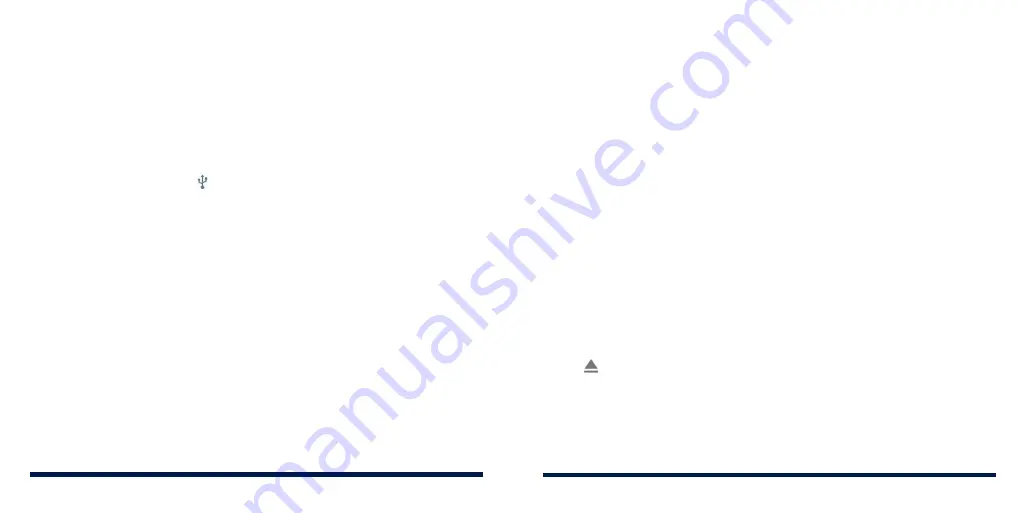
50
51
CONNECTING TO YOUR COMPUTER VIA USB
You can connect your phone to a computer with a USB cable and transfer
music, pictures, and other files in both directions. Your phone stores these
files in internal storage or on a removable microSDXC card.
Connecting Your Phone to a Computer via USB
1. Connect your phone to the computer with a USB cable.
2. The
Use USB to
options menu will automatically open, or you can open the
notification panel and tap .
3. Choose one of the following options:
•
Charge this device:
Charge your phone via USB.
•
Transfer files (MTP):
Transfer files on Windows® PC or Mac®.
NOTE:
For Windows XP, install the drivers and Windows Media® Player
11 (or later version) when you use MTP for the first time.
•
Transfer photos (PTP):
Transfer photos or files if MTP is not supported
by your computer.
•
Install driver:
Install the driver needed for some USB connection modes
(such as MTP). You only need to install the driver on the same PC once.
NOTE:
You can also install the driver on the PC by running the
executable file in the new CD-ROM drive.
Disconnecting Your Phone From the Computer
To disconnect the phone from the computer, simply unplug the USB cable
when you’re finished.
USING THE microSDXC CARD AS PORTABLE OR DEVICE
STORAGE
You can use your microSDXC card as portable storage for various files (such
as photos and media).
If your microSDXC card is new or doesn't already contain you want to keep,
you can also set it up as an extension of the device storage, which requires
formatting that prevents the microSDXC card from working with other devices.
CAUTION:
As part of the device storage, the microSDXC card may contain
data that is necessary for some apps to function normally. Therefore, do not
remove or replace the card randomly.
Setting Up the microSDXC Card as Portable Storage
When you install a new microSDXC card, the phone will mount the card as
portable storage by default.
To remove the microSDXC card from your phone:
If you need to remove the microSDXC card as portable storage while the
phone is on, you must unmount it first.
1. Swipe up on the home screen and tap
Settings
>
Storage
.
2. Tap next to the card name in the Portable storage section.
3. When the screen shows that the card is safely ejected, you can remove it
from the phone.
CONNECTING TO NETWORKS AND DEVICES
CONNECTING TO NETWORKS AND DEVICES
Summary of Contents for Avid 559
Page 1: ...1 ZTE Avid 559 USER GUIDE ...
Page 80: ...156 157 NOTES ...
















































