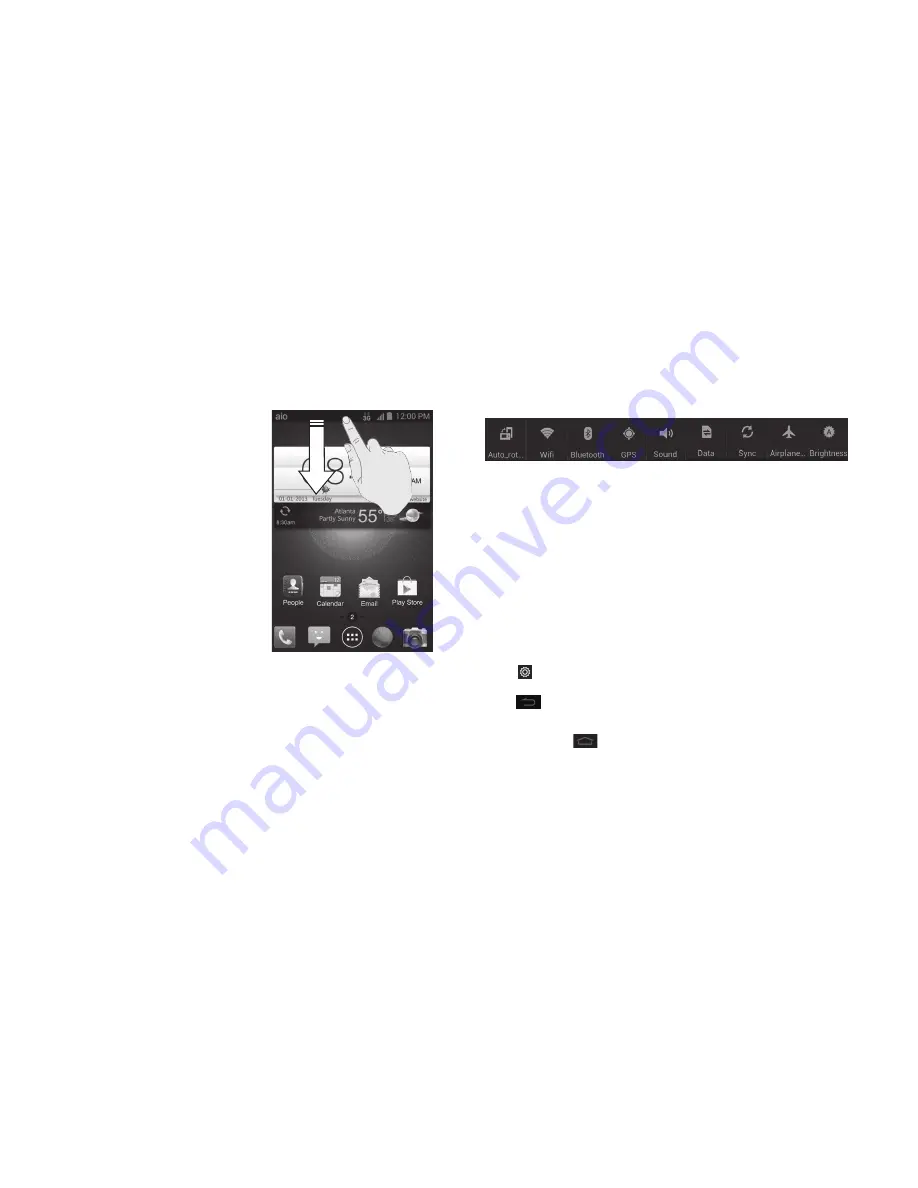
18
GETTING STARTED
19
GETTING STARTED
Using the Notifications panel
The Notifications panel provides quick access
to alerts including new messages, emails, and
software updates .
• To open the Notifications panel, tap the top
of the home screen and swipe down with
your finger .
• Swipe right to clear individual notifications
or tap X to clear all .
• Tap an item in the Quick Settings menu to turn it on or off. Drag the list to
the left to view more options .
•
Auto-rotate screen:
Enable or disable landscape mode .
•
Wi-Fi:
Enable or disable Wi-Fi . If your phone was previously connected to a
network, it will automatically reconnect to that network, if it is in range .
•
Bluetooth:
Enable or disable
Bluetooth
. If your phone was previously
connected to a device, it will automatically reconnect to that device, if it
is in range .
•
GPS:
Allow apps to use GPS to pinpoint your location .
•
Sound:
Quickly silence all phone sounds.
•
Data:
Enable or disable data access over the mobile network .
•
Sync:
Disable automatic account syncing .
•
Airplane mode:
Turn airplane mode on/off without having to press the
Power key .
•
Brightness:
Toggle screen brightness settings .
• Tap
to access the full Settings menu .
• To close the Notifications panel, swipe up from the bottom of the screen or
tap
.
Reopen recently used applications
1 . Tap and hold
from any screen . The phone will display applications
you used recently .
2 . Tap the application you want to open .
Summary of Contents for Aio Prelude
Page 1: ...ZTE Prelude user guide ...
Page 47: ...90 ...


























