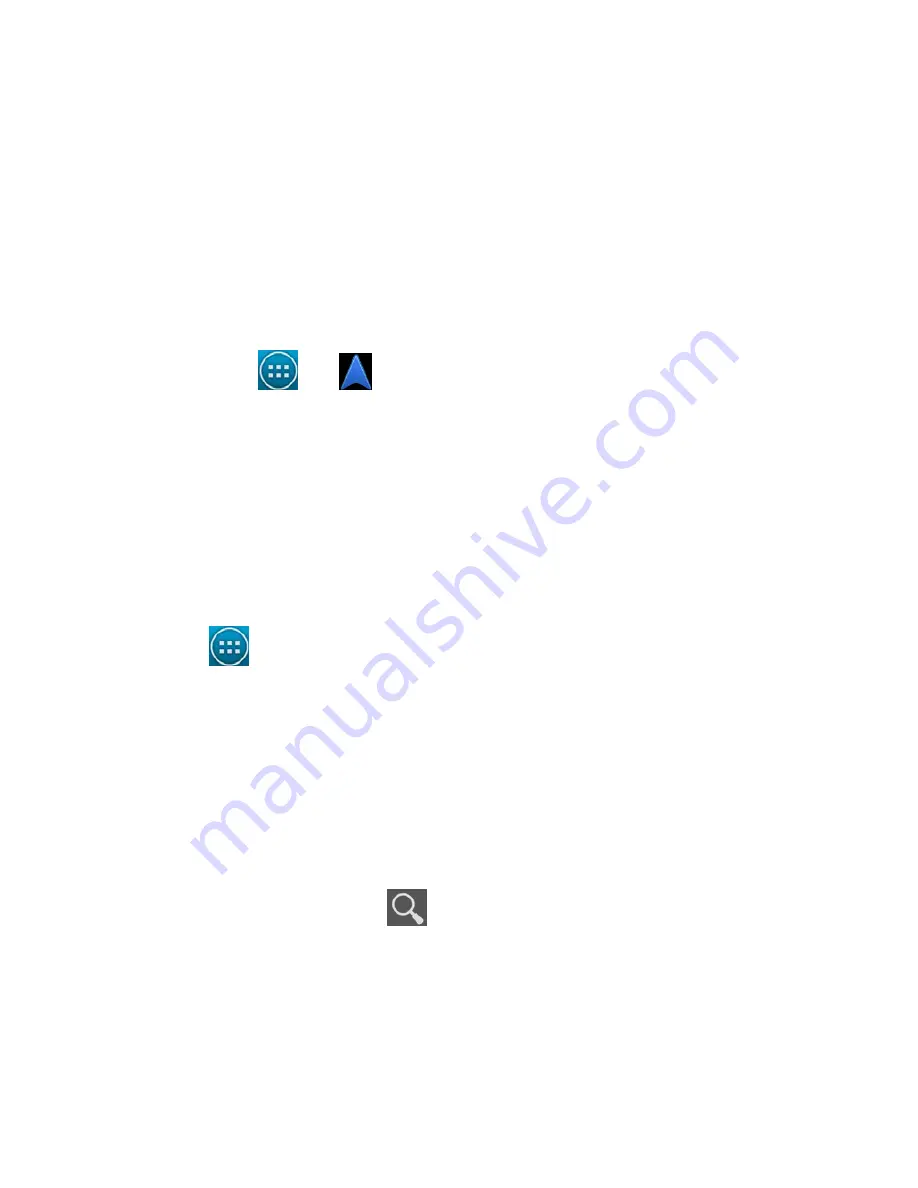
111
transportation (car, public transit, or walking). If you have
enabled My Location, this will appear in the start point field
by default.
4. Touch
GET DIRECTIONS
. The directions to your destination
are marked on the map. Touch the left or right arrow to see
the direction step by step. You can also touch
DIRECTIONS
LIST
to see your route displayed in a list.
NOTE:
Touch
>
from the Home Screen to use Google
Maps Navigation (beta) and get turn-by-turn voice directions.
Searching for Local Places
Google Places helps you find all kinds of businesses and
establishments around you. You can rate these places and get
recommendations
1. Touch
in the Home Screen and select
Places
. Or from
the
Maps
app, touch the top left of the screen and select
Places
.
2. Wait while you are being located. Your location, when found,
is shown at the top.
3. Select a place category and the information of that type of
place near you will be displayed.
You can also use the
button at the top to find the place
you need.
NOTE:
Touch the
Menu Key >
Add a search
to add new
place categories.
















































