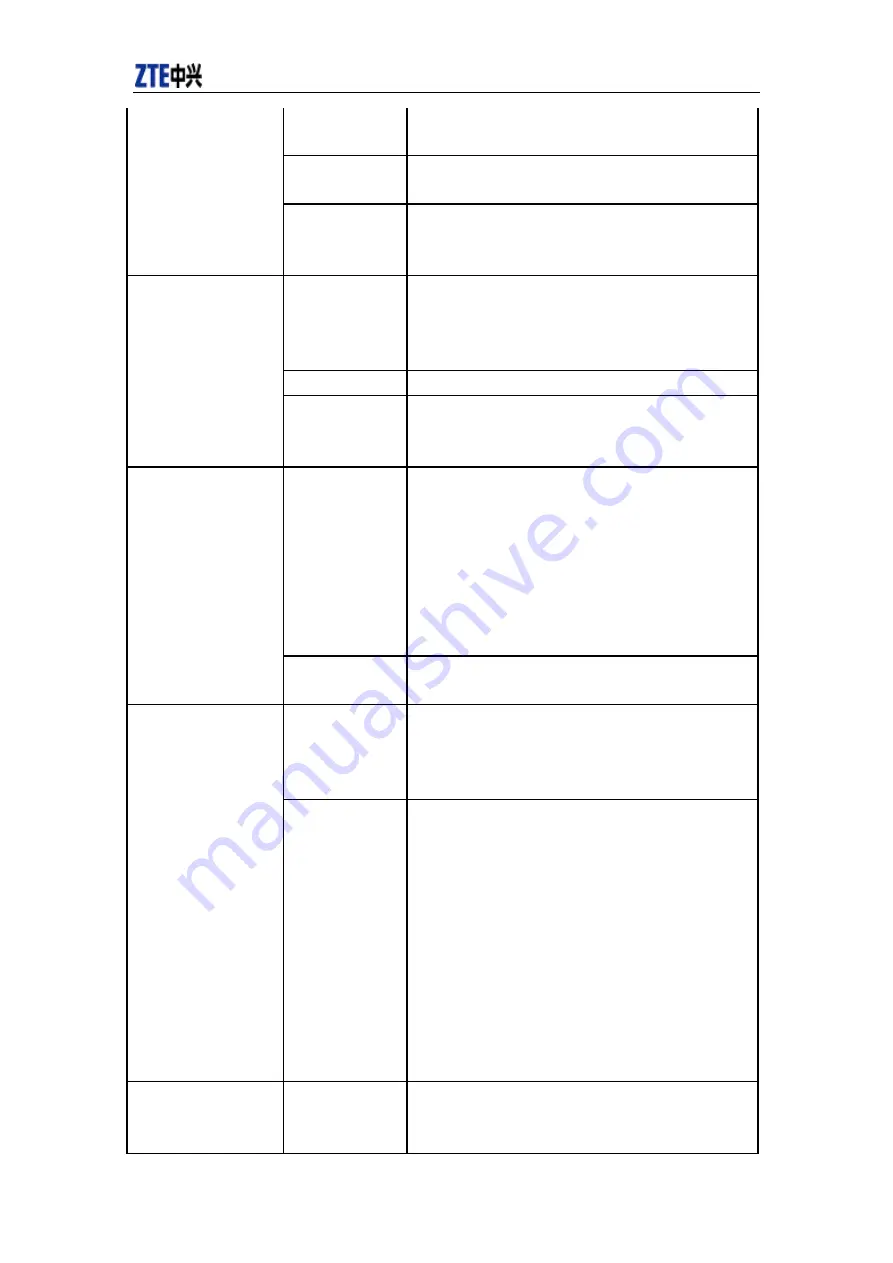
CDMA2000 1X EV-DO Wireless Data Terminal User Guide
ZTE Corporation
25
http
:
//www
.
zte
.
com
.
cn
connected to the
Access Box.
Out of the network
service area.
Make sure it is in the CDMA network service area.
The antenna or RF
component is
damaged.
Replace relevant damaged parts.
Wrong setting of
parameters.
(Phone, User,
Password.)
Correct the parameter settings. Consult your service provider
for details.
Not enough money.
Consult your service provider for details.
Dialing failed.
Network
congestion or
failure.
Try again later.
The Data Terminal
is being connected.
(It usually occurs
when the Internet
connection is
immediately made
after the call is
dialed.)
Reconnect.
Internet connection
failure.
Poor network
signal.
View signal strength indication and check if the antenna is
properly inserted.
The program has
already been
installed in current
system.
Firstly remove the original program and insert the terminal
again.
The installation program
can’t auto set up. (If the
Data Terminal supports
auto setup function.)
Autorun function in
CD-ROM is
disabled because of
installation of
anti-virus software
in the system, or
Windows Vista
system itself
disabled Autorun
function in
CD-ROM in
default.
Open “My Computer” to enter CD-ROM disk ordinal, and
double-click Setup.exe to install manually.
No CD-ROM disk
ordinal in “My
Computer”.
CD-ROM will
automatically
disappear once the
This is normal. If you want to display CD-ROM disk ordinal,
you could firstly remove the program and then insert the
terminal again.


















