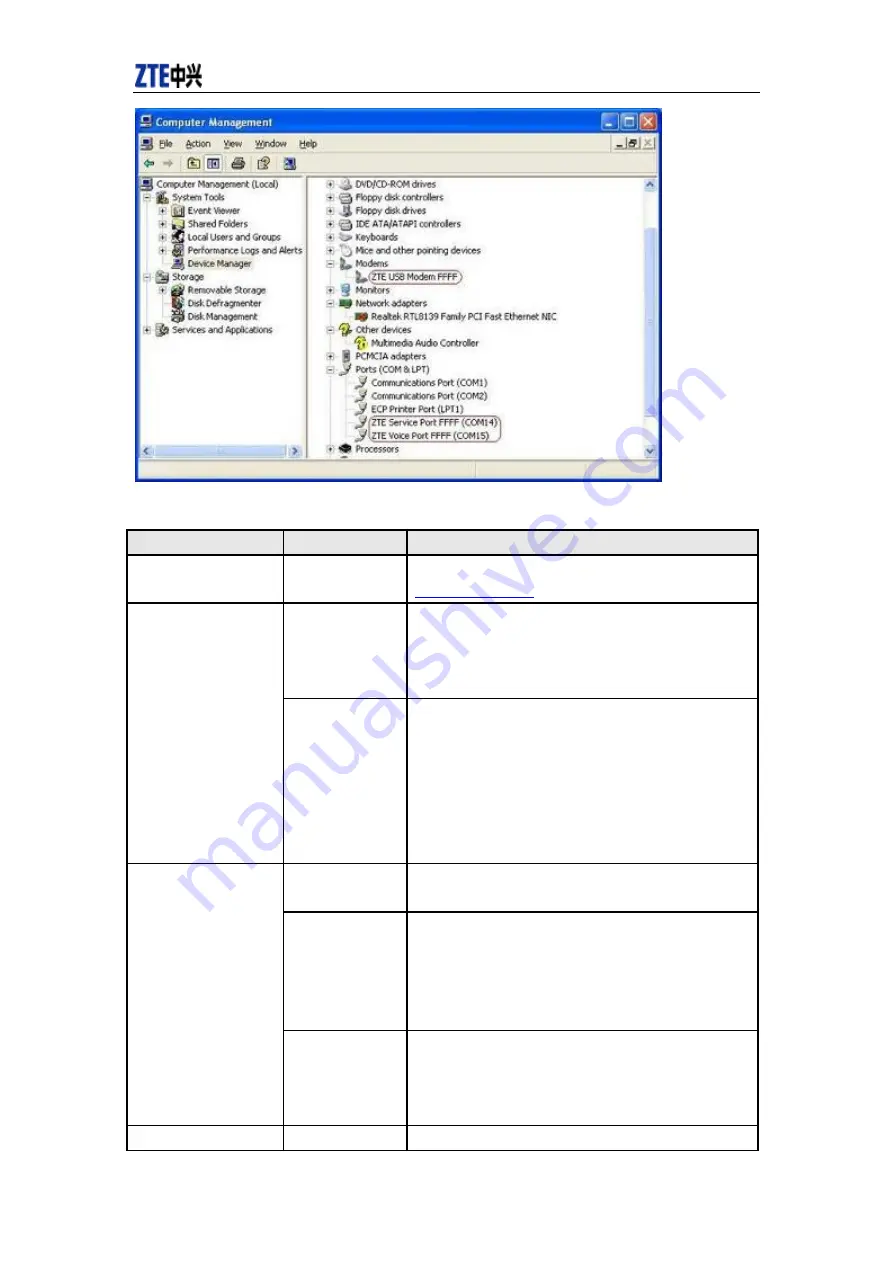
CDMA2000 1X EV-DO Wireless Data Terminal User Guide
ZTE Corporation
24
http
:
//www
.
zte
.
com
.
cn
Common Failures Table:
Failures
Causes
Solutions
Error occurs during the
program installation.
The setup file may
be damaged.
Please download the program on our website
WWW.ZTEMT.COM
and reinstall it.
Directly run the
software before the
Data Terminal is
plugged in.
Close the software, plug in the Data Terminal and run it
again.
Open port failed.
The port is
occupied by other
applications, such
as “Hyper
terminal”, or the
software is already
run.
Close relevant software and run the software again.
R-UIM card is not
inserted.
Insert R-UIM card.
R-UIM card is not
inserted properly.
Sometimes the
front side and back
side are confused.
Please refer to User Guide. Properly insert R-UIM card.
No R-UIM card.
R-UIM card is
damaged. Validate
by using a CDMA
terminal.
Replace R-UIM card.
No signal indicated.
Antenna
is
not
Insert the antenna into the Data Terminal.





































