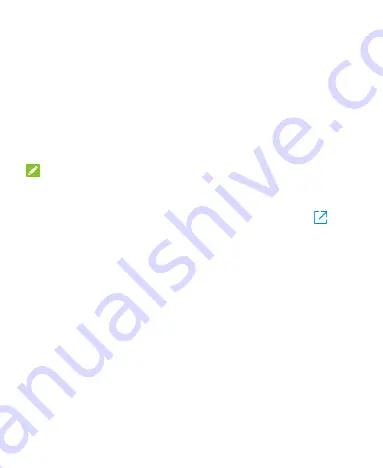
50
Using USB On-The-Go (OTG)
Your phone supports USB On-The-Go. You can connect the
phone and a USB peripheral device (such as a USB flash drive,
a USB mouse, or a USB keyboard) with an OTG adapter cable.
For example, when you connect the phone with a USB flash
drive, you can browse the files on the flash drive; connect the
phone with a USB mouse and you can navigate the phone with
the mouse.
NOTE:
To safely remove a connected USB storage device (such as
a USB flash drive), open the app list and touch
Settings >
Storage
and find the name of the device. Then touch
next to it.
















































