26
Set the Exceptions for Do Not Disturb Mode
1. Swipe down from the top of the screen with two fingers to
access the Quick Settings.
2. Touch and hold
Do not disturb
.
Under the Mute device but allow exceptions section,
touch
Calls
or
SMS, MMS, and messaging apps
and
choose what to allow.
You can also block or allow alarms, media/touch sounds,
or reminders by touching
See all exceptions
.
Set How Long Do Not Disturb Mode Lasts
1. Swipe down from the top of the screen with two fingers to
access the Quick Settings.
2. Touch and hold
Do not disturb
.
3. Touch
Default duration
and set how long Do Not Disturb
mode will stay on when you turn it on.
Set an Automatic Schedule
You can set automatic schedules to activate Do Not Disturb
mode for specific times or events.
1. Swipe down from the top of the screen with two fingers to
access the Quick Settings.
2. Touch and hold
Do not disturb
.
3. Touch
Schedules
. Touch an existing schedule to set it, or
touch
Add more
to create new schedules.
4. At the top, check that your schedule is turned on.






























