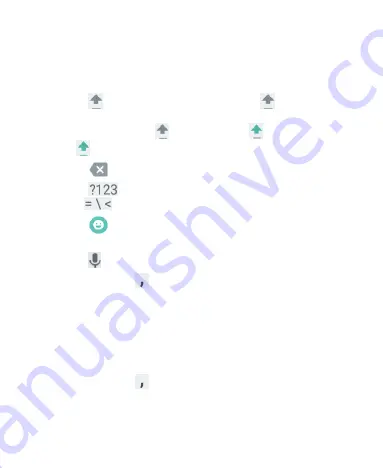
41
slide to choose È.
As you enter a word, candidates appear above the keyboard.
Touch to select the correct one; touch and hold to see more
possible options.
Touch
to use uppercase. Double-tap
to lock
uppercase. This key also changes to indicate the current
case you are using:
for lowercase,
for uppercase,
and
when locked in uppercase.
Touch
to delete the text before the cursor.
Touch
to select numbers and symbols. You can then
touch
to find more.
Touch
to enter miniature icons, such as expressions,
horoscopes, and animals.
Touch
to use Google voice typing.
Touch and hold
to change the input languages or set up
the Google keyboard.
Gesture Typing
The Google keyboard supports the gesture typing feature. You
use this feature to input a word by sliding through the letters.
To enable and use gesture typing:
1. Touch and hold
on the Google keyboard and then touch
Google Keyboard Settings
.
2. Touch
Gesture Typing
and then touch
Enable gesture






























