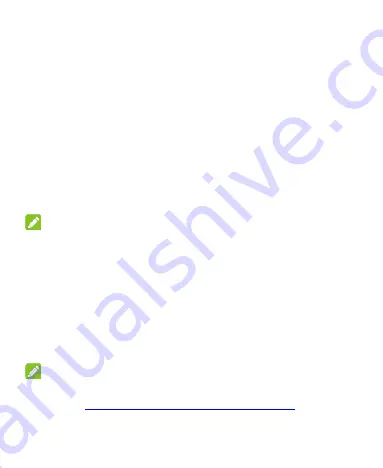
18
Then follow the prompts to set up Wi-Fi, owner name, Google
services and other options.
Locking/Unlocking the Screen and
Keys
Your phone allows you to quickly lock the screen and keys (put
the phone into sleep mode) when not in use and to turn the
screen back on and unlock it when you need it.
To lock the screen and keys:
To quickly turn the screen off and lock the keys, press the
Power
Key
.
NOTE:
To save battery power, the phone automatically turns off the
screen after some time of inactivity. You will still be able to
receive messages and calls while the phone screen is off.
To unlock the screen and keys:
1. Press the
Power Key
to turn the screen on.
2. Touch the screen and swipe up.
- or -
Swipe right or left to open the Phone app or the Camera app.
NOTE:
If you have set an unlock pattern, PIN or password for your
phone (see
Protecting Your Phone With Screen Locks
), you’ll
need to draw the pattern or enter the PIN/password to unlock






























