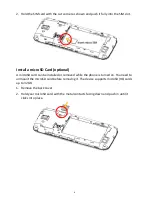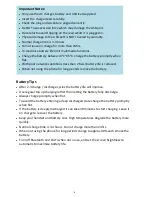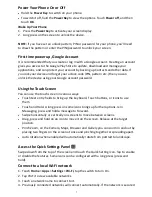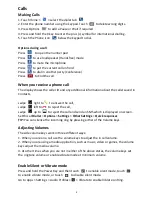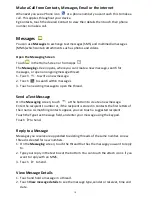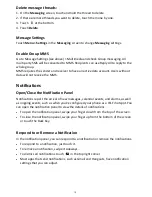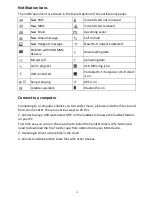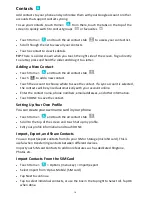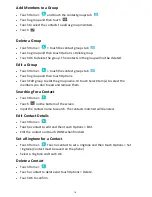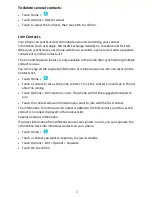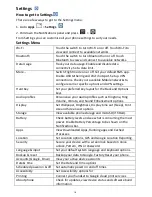7
Power Your Phone On or Off
●
Hold the
Power Key
to switch on your phone.
●
To switch it off, hold the
Power Key
to view the options. Touch
Power off
, and then
touch
OK
.
Wake Up Your Phone
1.
Press the
Power Key
to activate your screen display.
2.
Long press on the screen to unlock the device.
NOTE:
If you have set an unlock pattern, PIN or password for your phone, you’ll need
to draw the pattern or enter the PIN/password to unlock your screen.
First time power up, Google Account
It is recommended that you create or log in with a Google account. Creating an account
gives you access to the Google Play Store to update, download and manage your
applications, and can protect your account by backing up Contacts and other data. If
you lock your device and forget your unlock code (PIN, pattern etc.) then you can
unlock the device using your Google account password.
Using the Touch Screen
You can use the touch screen in various ways:
•
Touch text entry fields to bring up the keyboard. Touch buttons, or icons to use
them
•
Touch and Hold. A long press on some icons brings up further options. Ie In
Messaging, press and hold a message to Forward.
•
Swipe horizontally or vertically on screens to move between screens.
•
Drag, press and hold on an icon to move it on the screen. Release at the target
position.
•
Pinch Zoom, on the Camera, Maps, Browser and Gallery you can zoom in and out by
placing two fingers on the screen at once and pinching together or spreading apart.
•
Auto rotation when enabled will automatically rotate from portrait to landscape.
Access the Quick Settings Panel
Swipe down from the top of the screen and touch the Quick Setting icon. Tap to enable
or disable the features. Some icons can be configured with a long press (press and
hold).
Connect to a local Wi-Fi network
1.
Touch
Home
>
Apps
>
Settings
>
Wi-Fi
, tap the switch to turn On.
2.
Tap Wi-Fi to view available networks.
3.
Touch a network name to connect to it.
4.
Previously connected networks will connect automatically. If the network is secured