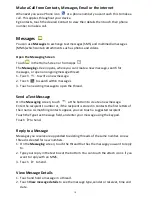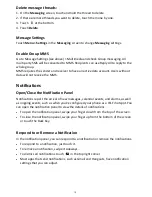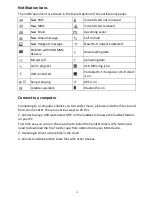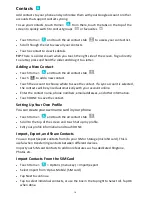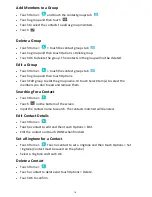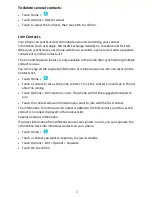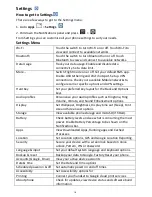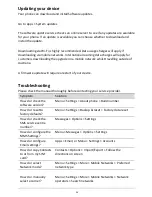24
Security
Set a Screen Unlock Pattern, Voice Unlock, PIN, or Password to secure your device.
Protect your phone from unauthorised use by creating a personal unlock pattern, Voice
Unlock, PIN, or password. Use a pattern, PIN or password you can easily remember.
Adding a Voice Command can unlock the phone and launch a particular application
such as Messaging, Phone or Camera.
•
Tap Home > Apps > Settings > Security > Screen lock
•
Choose from Long press, Voice Unlock, Pattern, PIN or Password.
•
Example for Pattern:
•
Watch the demo and tap Next
•
Draw a pattern of your choice, tap Continue
•
Draw the pattern again and tap Confirm.
•
We recommend you register a Google account before setting your unlock pattern,
PIN or Password. After five incorrect entries press Forgot Pattern to enter your
Google account password to reset the screen lock.
Unlock the screen with a pattern
•
Press the Power Key.
•
Draw your pattern to unlock the screen. If you make a mistake you can try again up
to five times.
•
If you forget the unlock pattern then after five attempts you can enter your Google
account details to unlock your device.
Set a SIM Card PIN Lock
•
Set a PIN code on your SIM card to prevent others from using your account.
•
The initial PIN code is provided by your service operator.
•
Tap Options > System settings > Security > Set up SIM card lock.
•
Select Lock SIM card. Enter the PIN and tap OK.
Change SIM PIN
•
Before changing the SIM PIN, you need to enable it.