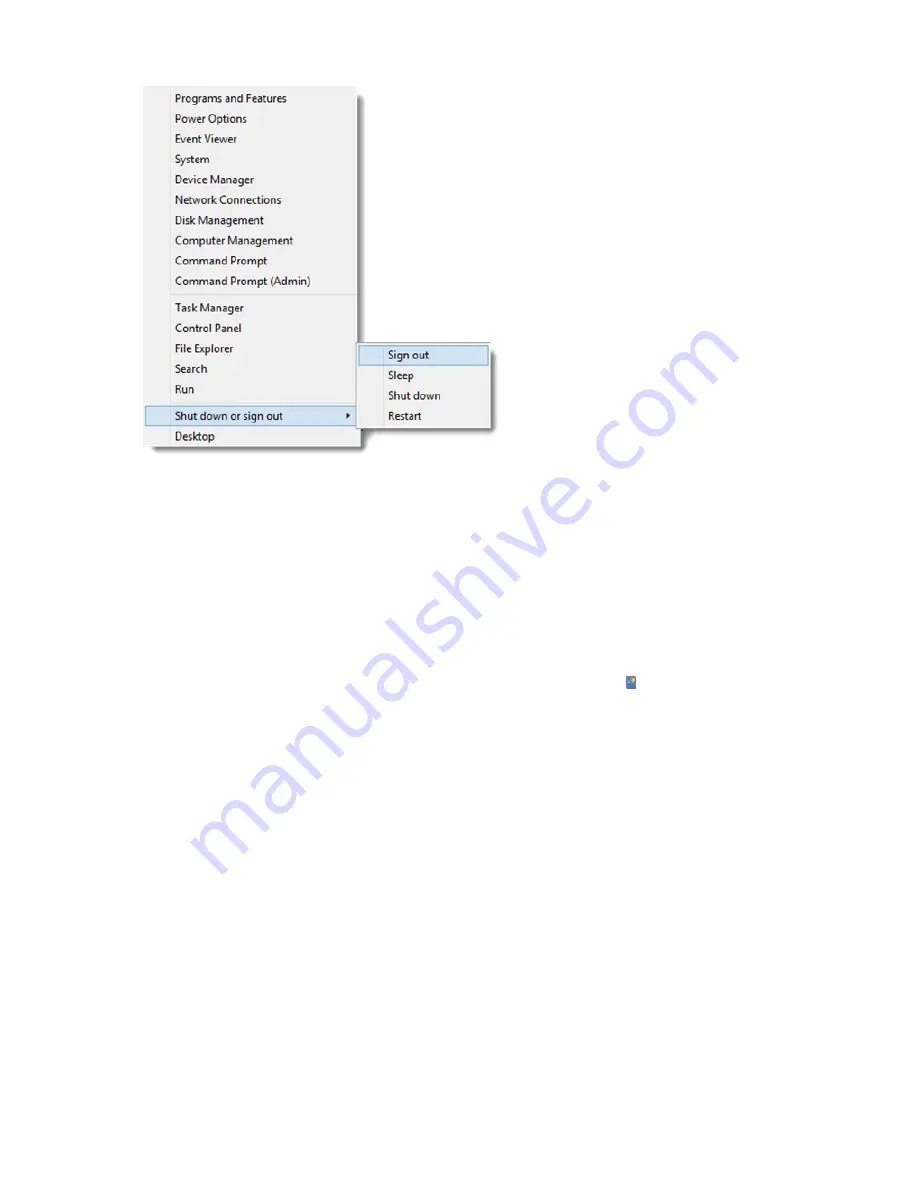
zSpace 300 Windows 8.1 Configuration |
7
Figure 8: Sign Out of Local Account
9.
Click anywhere in the lock screen and select to sign in as the zSpace user.
Initial setup is complete and you are now logged into the zSpace desktop. The customized zSpace environment
excludes standard Windows options like Internet Explorer and the Windows store, and the operating system
automatically opens up to the zSpace account each time the PC is turned on.
Post Configuration Considerations
The following post configuration tasks are optional but recommended:
•
Optional - Set Chrome as Default Browser
1.
Open the Chrome Browser by double-clicking the desktop Chrome shortcut .
2.
When the default browser selection dialog prompts, choose to make Chrome the default browser.
•
Optional - Delete the Local Account
The local account you created to complete the initial configuration process is no longer needed. Use the
following steps to delete that account from the system:
1.
Click the
Windows Start Menu
button (in the lower left corner of the taskbar) and click
Computer
Management
.
2.
Select
Local Users and Groups
from the
Computer Management
options.
3.
Select
Users
from the
Name options
.
4.
Right-click the local account you created in "Initial Configuration Step 4", select
Delete
, and select
Yes
in the
confirmation dialog.
5.
Select
OK
, when prompted by the warning dialog, to verify the removal of an administrator account.
The local account is now removed.
6.
Reboot the PC to start using zSpace.








