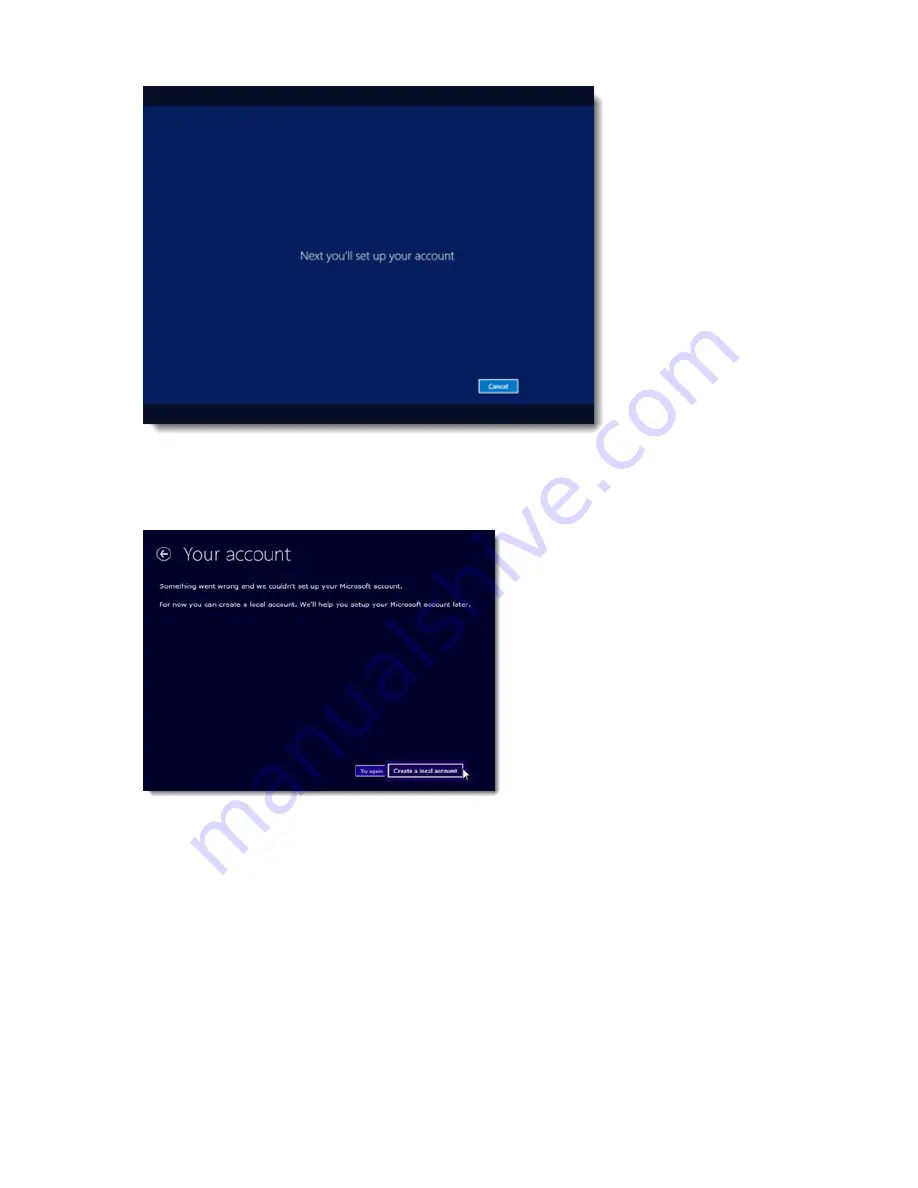
4
| zSpace 300 Windows 8.1 Configuration
Figure 2: Account Setup Splash Screen
3.
Click to select
Create a local account
.
Note:
Don't worry about the error message, this is an expected part of the configuration process.
Figure 3: Your Account
4.
Enter an account name and click
Finish
to continue.
Important:
Do not enter a password for this account.








