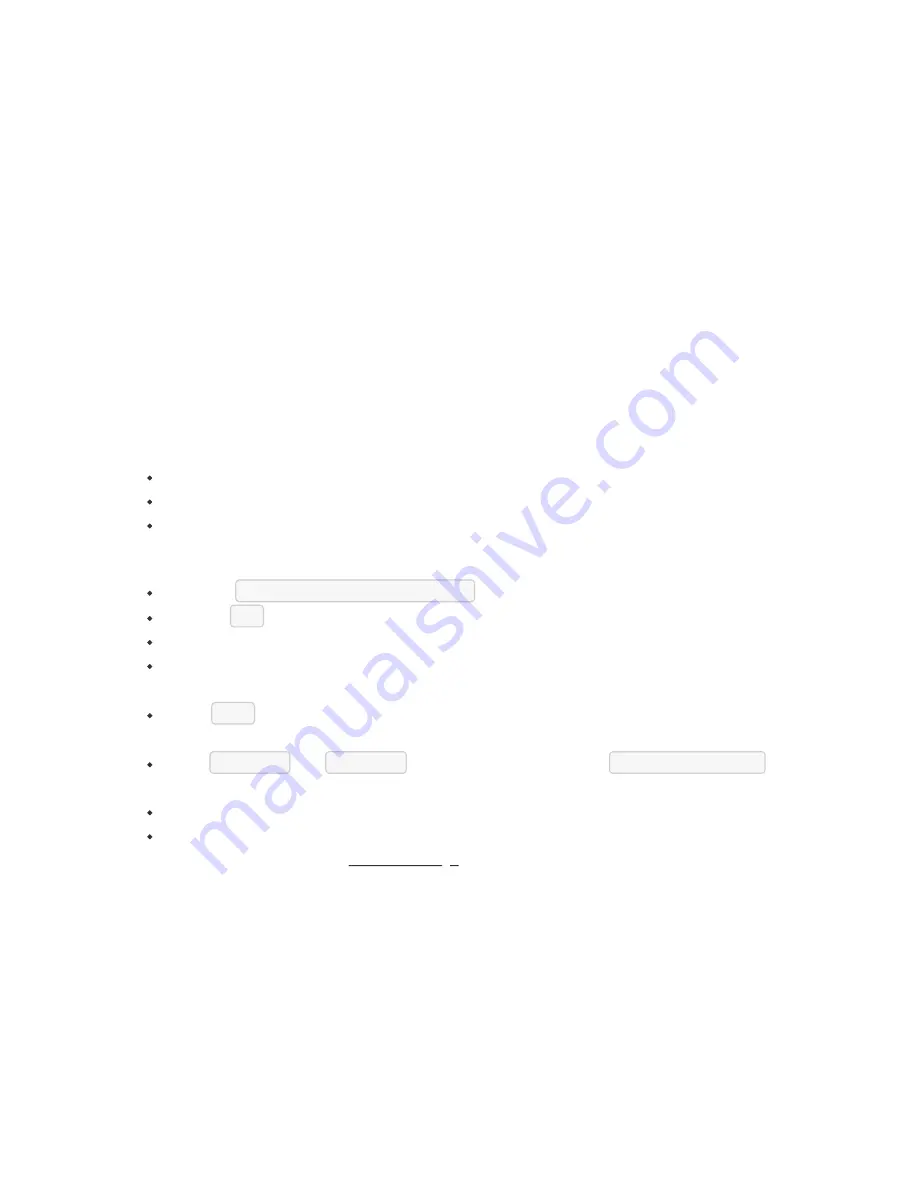
or
[admin@nodegrid {devices}]# set credential=set_now
[admin@nodegrid {devices}]# set username=admin password=admin
[admin@nodegrid {devices}]# commit
KVM Switches
The Solution supports multiple 3rd party KVM Switches from different vendors, including
products from Avocent and Raritan. These devices can be added to the Nodegrid Platform
and the system will then allow using the connected targets as if they would have been
directly connected to a Nodegrid appliance. Adding 3rd party KVM Switches is a two-step
process, in the first step the 3rd party appliance is added to the Nodegrid and in a 2nd step,
all enabled ports will be added to the platform.
The Nodegrid supports the following features for these devices:
KVM Session
Web Sessions
Power Control through Rack PDU
Add KVM Switches - WebUI
Navigate
Managed Devices:: Devices
,
click the
Add
button to add a device to the system.
Enter the name of the KVM switch you want to add.
Enter the IP address of the KVM switch. Make sure the IP address is reachable by the
Nodegrid platform.
In the
Type
field, select a type that matches the KVM switch. Possible values are:
kvm_dsr
,
kvm_mpu
,
kvm_aten
,
kvm_raritan
Enter
username
and
password
of the KVM switch, or select
Ask During Login
option if you want to provide user credentials during the login time
click the Save button.
Optional, settings which control the display and behavior of the device can be
adjusted at this time. See Device Settings for more details.
Summary of Contents for Nodegrid Bold SR
Page 1: ......
Page 2: ...User Guide Nodegrid Serial Console Nodegrid Services Router Nodegrid Bold SR Nodegrid Manager...
Page 11: ......
Page 211: ......
Page 220: ...Case of 48VDC supply Case of 48VDC supply...
Page 227: ...ZPE Systems Inc 46757 Fremont Blvd Fremont CA 94538 USA www zpesystems com...






























