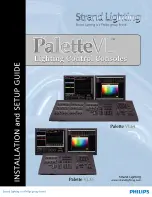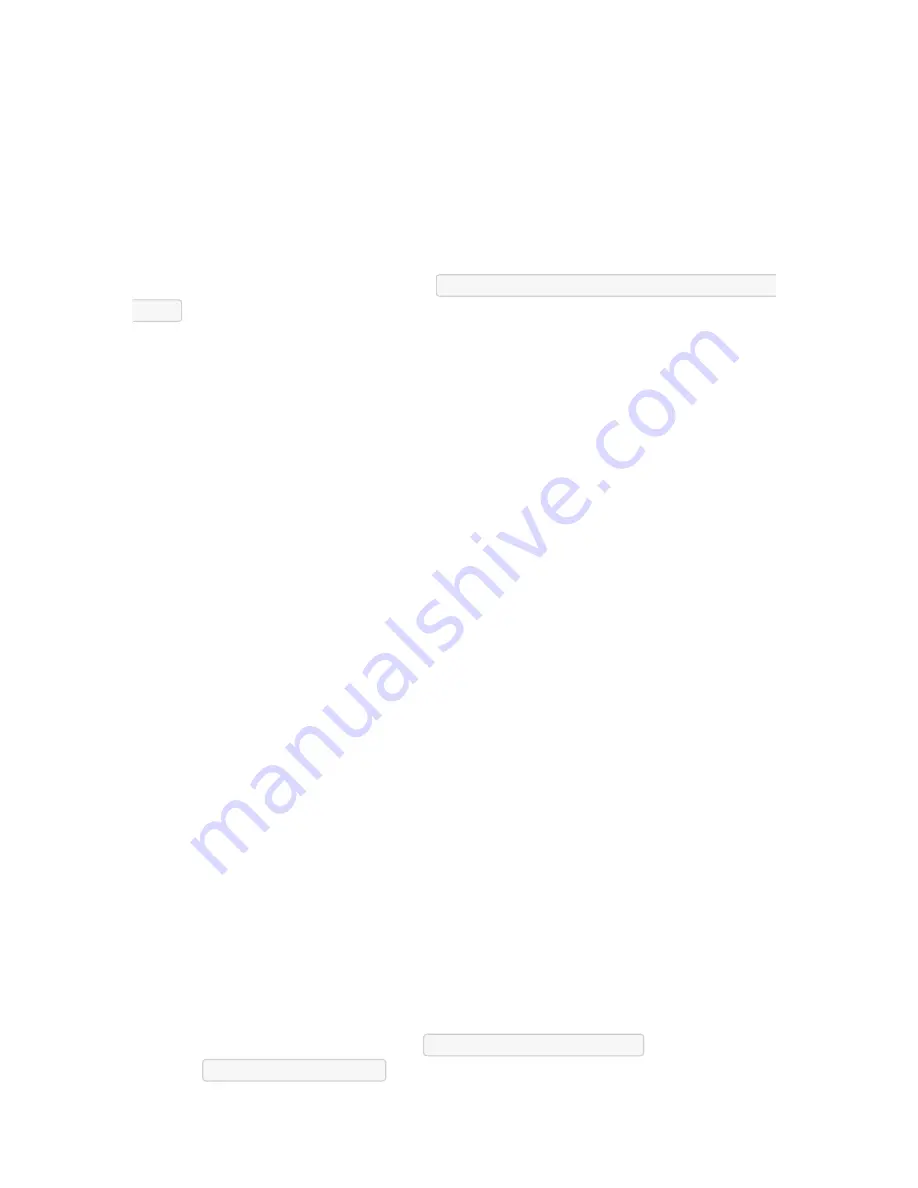
This is the number of seconds for open sessions to time out due to inactivity; enter a zero
value for new sessions to never expire. Configuration changes on this field will be effective
for new sessions only. Existing sessions will continue following their timeout value specified
at session start. This setting applies to all telnet, SSH, HTTP, HTTPS, and console sessions.
Login logo image
Use this feature to change the logo image to be used on Nodegrid's WebUI login page. The
new image file has to be a .png or .jpg and can be uploaded from your local desktop or a
remote server (FTP, TFTP, SFTP, SCP, HTTP, and HTTPS). Enter the respective URL format,
username and password may be required.
<PROTOCOL>://<ServerAddress>/<Remote
File>
.
After uploading, refresh the browser cache to show the new image.
Login Banner
Nodegrid can be configured to show a login banner on Telnet, SSHv2, HTTP, HTTPs and
Console login, to display the user a message before logging into the system. The default
banner (below) can be edited and customized by the admin.
Default login banner:
WARNING: This private system is provided for authorized use only and
it may be monitored for all lawful purposes to ensure its use. All
information including personal information, placed on or sent over
this system may be
monitored and recorded. Use of this system, authorized or
unauthorized, constitutes consent to monitoring your session.
Unauthorized use may subject you to criminal prosecution. Evidence of
any such unauthorized use may be used for administrative, criminal
and/or legal actions.
Utilization Rate
Click and check respective boxes and enter the desired usage percentage to enable
monitoring the utilization rate of licenses and local serial ports. An event will be generated
when the percentage is reached. The default value is 90%.
Console Port
Set the baud rate of the local console port. The default value is set to 115,200 bps.
Power Supplies
Displays the state of dual power supplies (ON/OFF) and to enable alarm sound (check the
appropriate box) when one power supply go down.
To acknowledge the alarm state, click on
Acknowledge Alarm State
on the top left of
this page
System::Preferences
.
Summary of Contents for Nodegrid Bold SR
Page 1: ......
Page 2: ...User Guide Nodegrid Serial Console Nodegrid Services Router Nodegrid Bold SR Nodegrid Manager...
Page 11: ......
Page 211: ......
Page 220: ...Case of 48VDC supply Case of 48VDC supply...
Page 227: ...ZPE Systems Inc 46757 Fremont Blvd Fremont CA 94538 USA www zpesystems com...