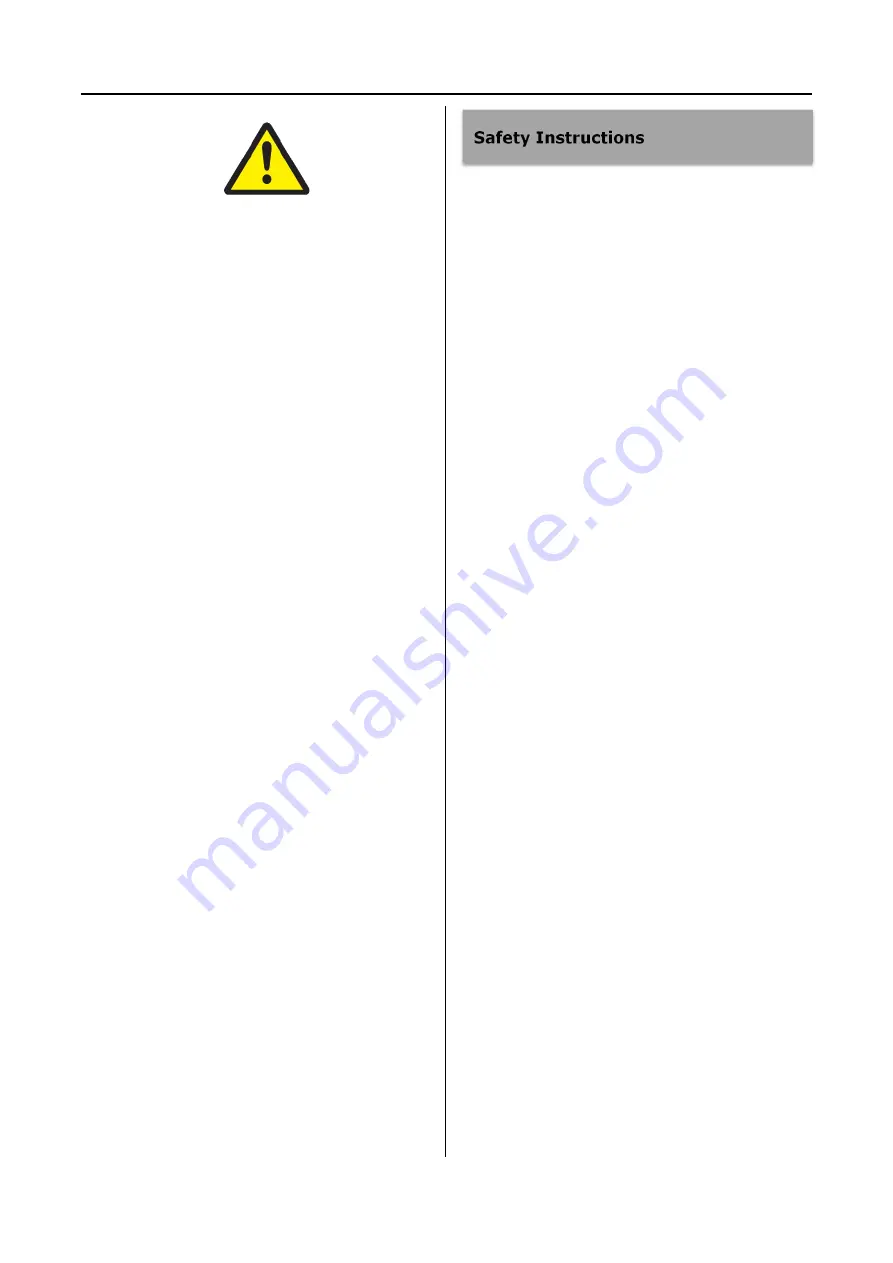
Important Safety Instructions
4
Caution
1) To prevent electric shock, it is strictly prohibited
to open the cabinet.
2) To reduce the risk of fire or shock hazard, do
not expose this equipment to rain or moisture.
3) This equipment is not allowed to be modified.
4) This equipment is only suitable in regions with
an altitude below 8,000 feet.
5) When discarding this equipment or accessories,
laws and stipulations concerning environment
pollution in the countries/regions must be
obeyed.
6) Like all similar equipment, this equipment
generates, uses, and can radiate radio
frequency energy; and if not installed and used
in accordance with the operator manual, it may
cause
harmful
interference
to
radio
communications.
Operation of this equipment in a
residential area is likely to cause
interference, in which case you will be
required to correct the interference at your
own expense.
1) Read the manual thoroughly
2) Keep the instructions.
3) Heed all warnings in these instructions.
4) Follow all of these instructions.
5) Do not misuse this apparatus.
6) Clean only with a dry cloth.
7) Do not block any of the ventilation openings.
Install in accordance with the manufacturer’s
instructions.
8) Do not install near any heat source such as
radiators, heat registers, stoves or other
apparatus that produces heat.
9) Do not tamper with the polarized or
grounding-type plug. A polarized plug has two
types of blades with one being wider than the
other.
A grounding-type plug has two blades and
a third grounding prong. The wide blade or
third prong is provided for your safety.
When the provided plug does not fit into
your outlet, consult an electrician for
replacement of the obsolete outlet.
10) Protect the power cord from being walked on or
pinched especially near plugs, outlets, and the
point where the cord exits from the apparatus.
11) Only use attachments/accessories specified by
the manufacturer.
12) Use only with a cart, stand, tripod, bracket or
table specified by the manufacturer, or sold
with the apparatus. When a cart is used, use
Summary of Contents for MegaDVR
Page 2: ......







































