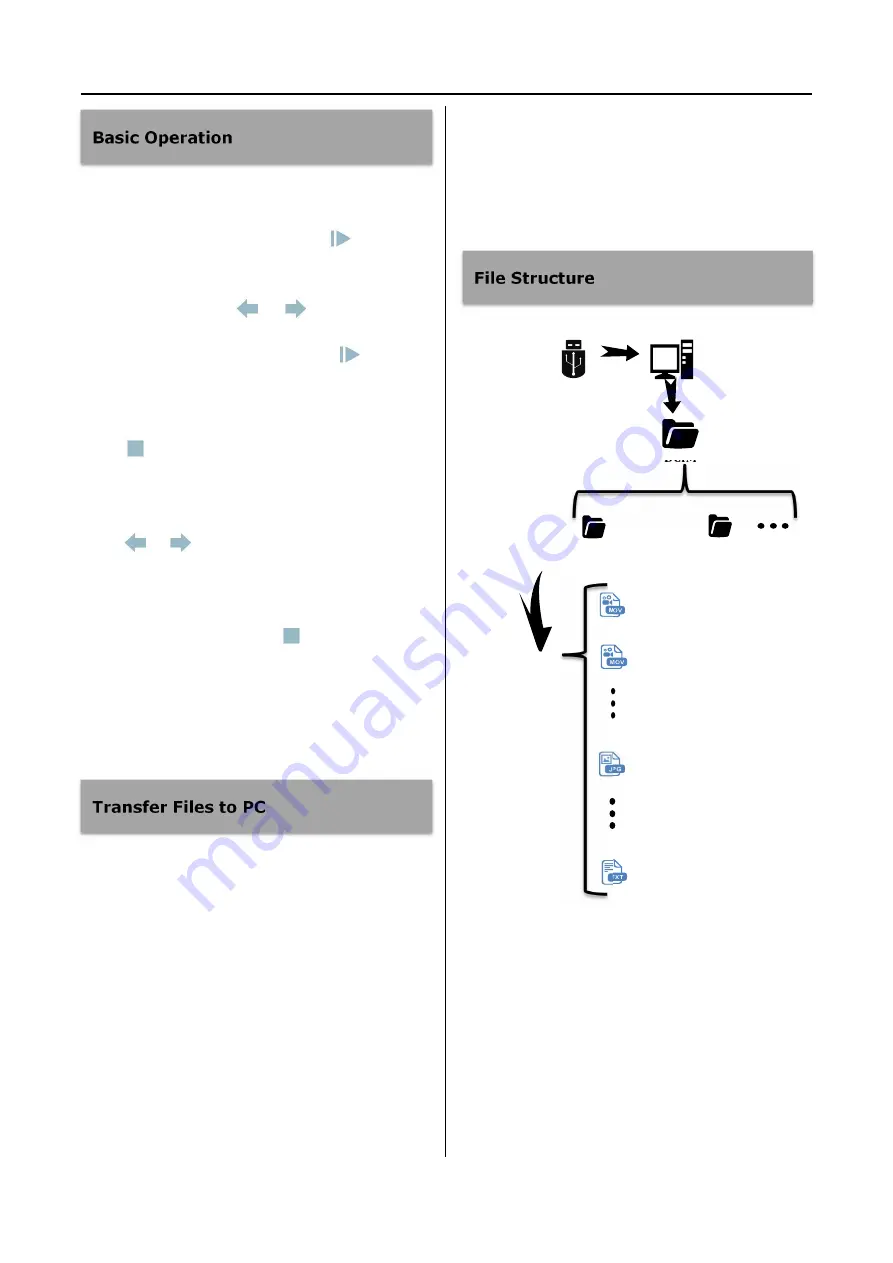
Preview Video via LAN
32
You can replay recording video in past on MegaDVR
directly, during normal status, press
button, the
recording videos list will be displayed on LCD or
external monitor, use
&
buttons to select
recording video from list, then press
button to
play it.
Press
button to stop current playback and quit
to files list.
Press
&
to skip backward or forward while
reviewing a video
Under files list status, press
button exit replay
mode & quit to normal status.
Existent recording videos are sorted based on
recording time.
1) Insert the USB drive containing recorded
sources into a USB connector on your
computer.
2) The computer will manage the USB drive just
like any other drive on your computer. Navigate
to the drive and open it so you can see the
folders it contains, enter the “DCIM\ID_Info”
folder
to access certain recordings and
images.
3) You can click on the photos and videos to
review them while they are on the drive, or you
can move them to your computer's hard drive
and
review
and
store
them
there
(recommended). Refer to Windows or Mac OS
documentation for information on how to
access drives on your computer and manage
files.
1) Every information will have a unique folder
named by
“ID_First name_Last name”
。
2) Video files and photos will be ordered by time
sequence
and
they
are
named
by
“YearMonthDay_HourMinute_Order”
to
video files.
3)
The
photos
will
be
named
by
“YearMonthDay_HourMinuteSecond_
Order”.
DCIM
1234_John_Doe
4768_12_David
161016_0824_3
20161016_082553_45
161016_0856_4
_info
Summary of Contents for MegaDVR
Page 2: ......




























