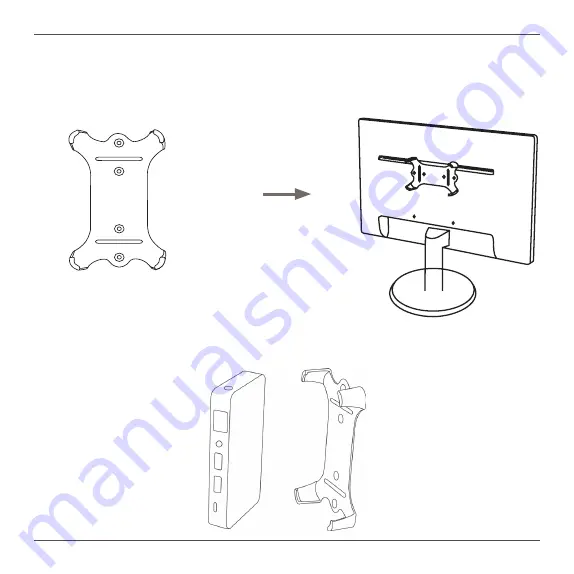
ZOTAC ZBOX pico
12
Mounting the ZOTAC ZBOX pico to an LCD monitor
You can attach the ZOTAC ZBOX pico to the back of a VESA75/100 compliant display.
1. Secure the mounting bracket to the LCD monitor using 2 screws.
Disclaimer: ZOTAC is not liable for damages resulting from an improper installation.
2. Attach the ZOTAC ZBOX pico to the VESA mount and gently press down to
secure the ZBOX to the mount.







































