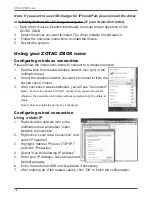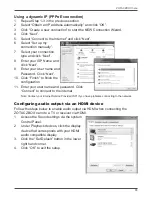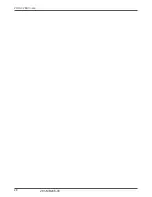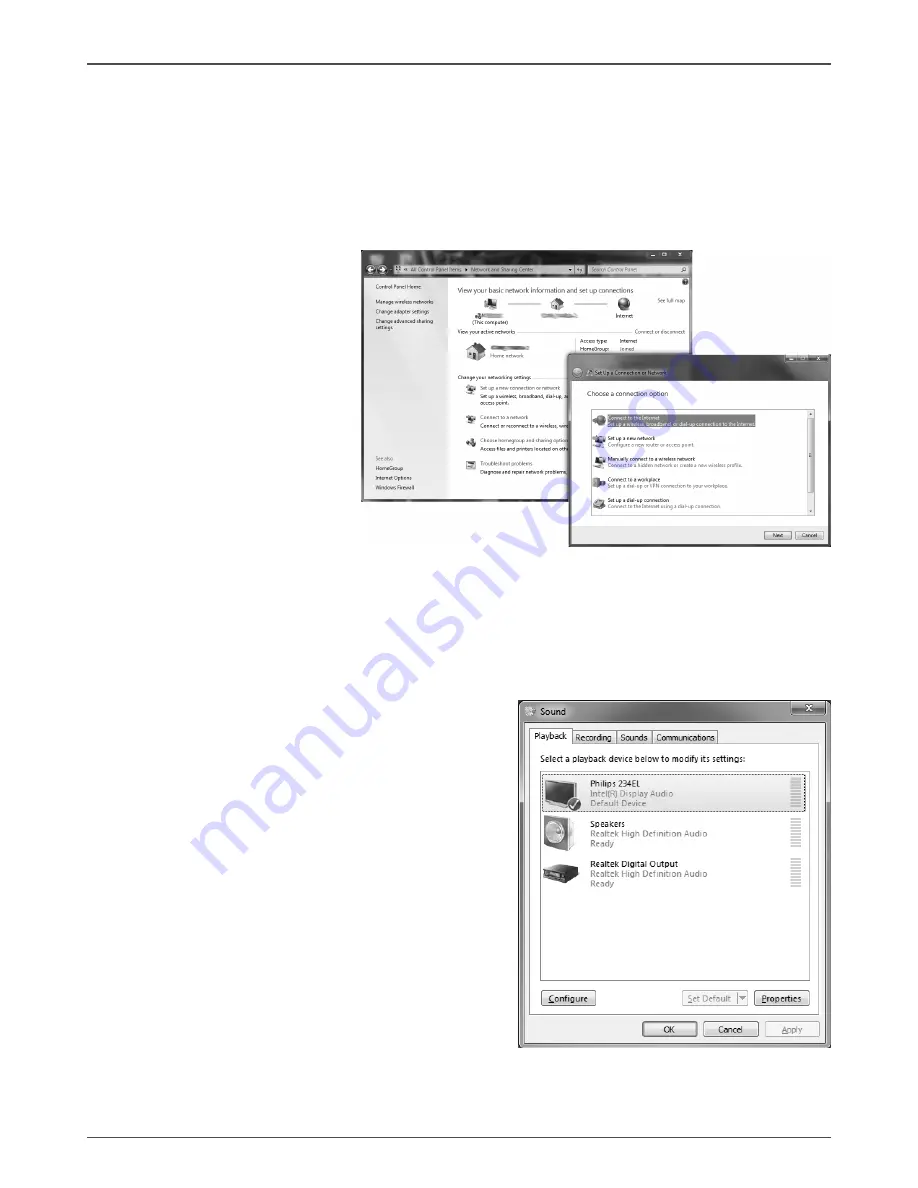
19
ZOTAC ZBOX nano
Using a dynamic IP (PPPoE connection)
1. Repeat Step 1-3 in the previous section.
2. Select “Obtain an IP address automatically” and click “OK”.
3. Click “Create a new connection” to start the NEW Connection Wizard.
4. Click “Next”.
5. Select “Connect to the Internet” and click “Next”.
6. Select “Set up my
connection manually”.
7. Select your connection
type and click “Next”.
8. Enter your ISP Name and
click “Next”.
9. Enter your User name and
Password. Click “Next”.
10. Click “Finish” to finish the
configuration.
11. Enter your user name and password. Click
“Connect” to connect to the internet.
Note: Contact your internet Service Provider (ISP) if you have problems connecting to the network.
Configuring audio output via an HDMI device
Follow the steps below to enable audio output via HDMI when connecting the
ZOTAC ZBOX nano to a TV or receiver via HDMI.
1. Access the Sound settings via the system
Control Panel.
2. Under Playback devices, click the display
device that corresponds with your HDMI
audio compatible display
3. Click the “Set Default” button in the lower
right hand corner.
4.
Click “OK” to exit the setup.