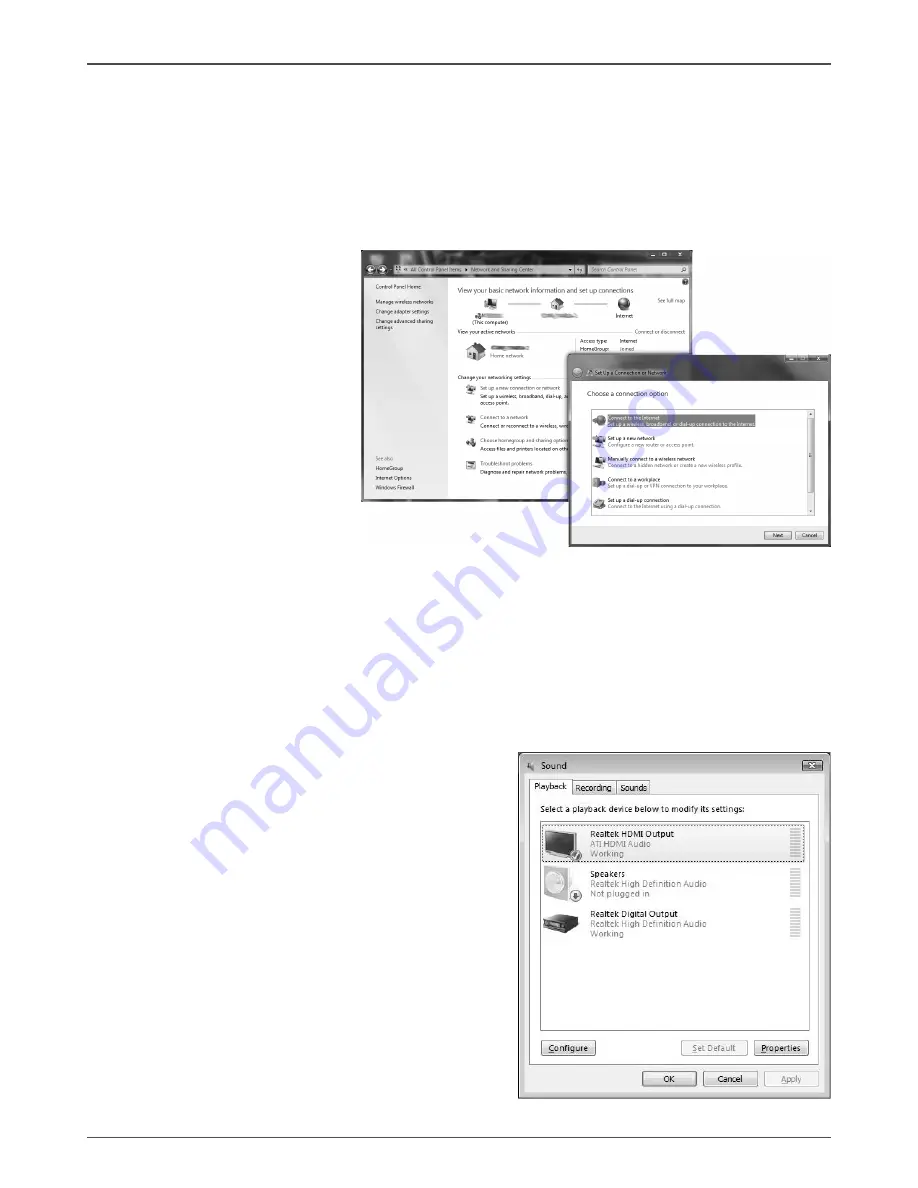
16
ZOTAC ZBOX
291-MA122-00
Using a dynamic IP (PPPoE connection)
1. Repeat Step 1-3 in the previous section.
2. Select Obtain an IP address automatically and click OK.
3. Click Create a new connection to start the NEW Connection Wizard.
4. Click Next.
5. Select Connect to the Internet and click Next.
6. Select Set up my connec-
tion manually.
7. Select your connection
type and click Next.
8. Enter your ISP Name and
click Next.
9. Enter your User name and
Password. Click Next.
10. Click Finish to finish the
configuration.
11. Enter your user name and password. Click
Connect to connect to the internet.
Contact your internet Service Provider (ISP) if you have problems connecting to
the network.
Configuring audio output via an HDMI device
If you use your TV with an HDMI connector as an audio output device, connect it to
your ZOTAC ZBOX and follow the steps below to configure audio settings:
1. Access the Sound settings via the system Control Panel
2. Under Playback devices, click the ATI
HDMI Audio device
3. Click the “Set as Default” in the lower right
hand corner.
4. Click OK to exit the setup.
The screenshots shown in this section are
for the Windows
®
Vista operating system.
















