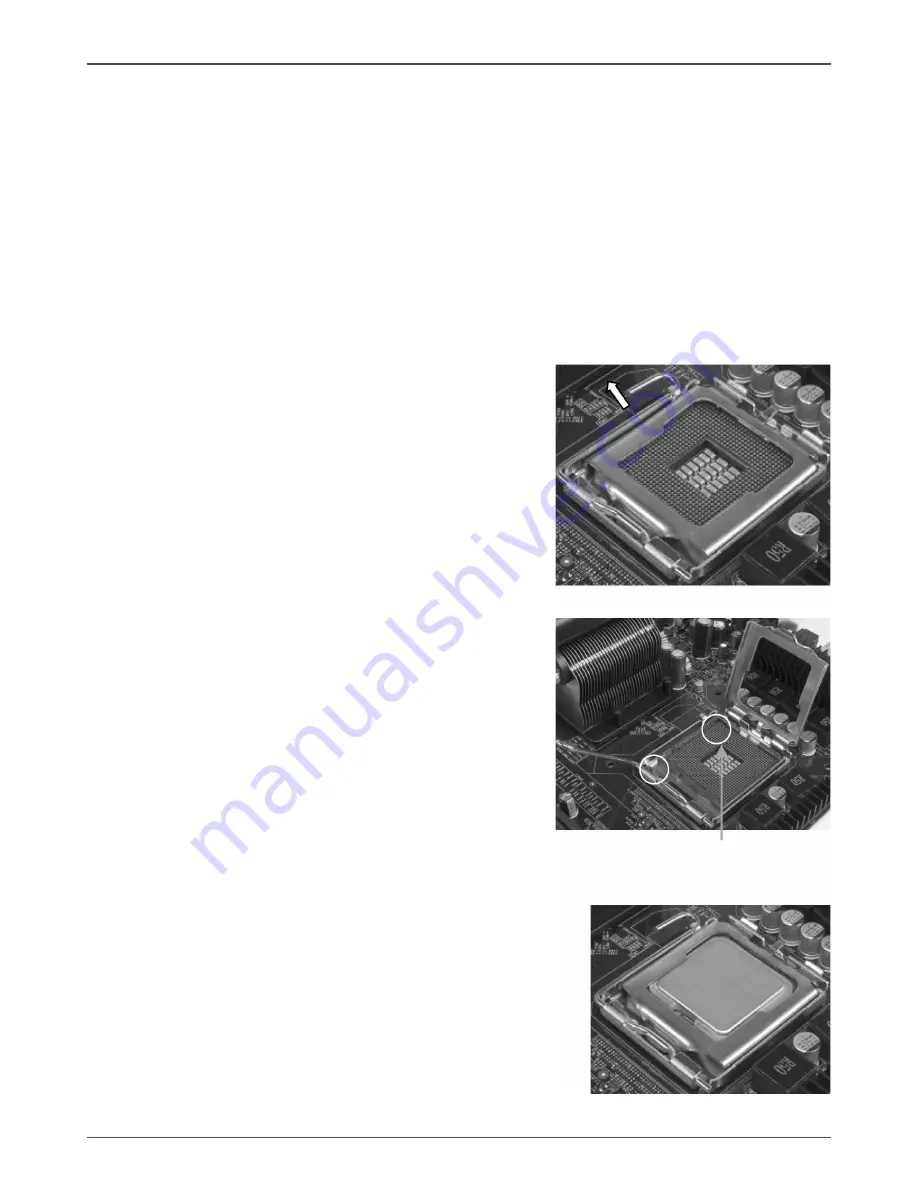
4
ZOTAC nForce 790i-Supreme SLI Motherboard
Preparing the Motherboard
The motherboard shipped in the box does not contain a CPU or memory. You need to
purchase these to complete this installation.
Installing the CPU
Be very careful when handling the CPU. Make sure not to bend or break any pins on
the back. Hold the processor only by the edges and do not touch the bottom of the
processor.
Use the following procedure to install the CPU onto the motherboard.
1. Unhook the socket lever by pushing down and
away from the socket.
2. Lift the load plate. There is a protective socket
cover on the load plate to protect the socket
when there is no CPU installed.
3. Remove the protective socket cover from the
load plate.
4. Remove the processor from its protective cover,
making sure you hold it only by the edges.
It is a good idea to save the cover so that
whenever you remove the CPU, you have a
safe place to store it.
5. Align the notches in the processor with the
notches on the socket.
6. Lower the processor straight down into the
socket with out tilting or sliding it into the socket.
Note: Make sure the CPU is fully seated and
level in the socket.
7. Close the load plate over the CPU and press
down while you close and engage the socket
lever.
Align notches with notches
on the CPU
Summary of Contents for nForce 790i-Supreme
Page 1: ......
Page 88: ...87 Appendix B POST Codes for Tritium Platform...
Page 89: ...88 ZOTAC nForce 790i Supreme SLI Motherboard...
Page 90: ...89 Appendix B POST Codes for Tritium Platform...
Page 91: ...90 ZOTAC nForce 790i Supreme SLI Motherboard...
Page 92: ...91 Appendix B POST Codes for Tritium Platform...
Page 93: ...92 ZOTAC nForce 790i Supreme SLI Motherboard...
Page 94: ...93 Appendix B POST Codes for Tritium Platform Table 7 NVMM POST Codes...
Page 95: ...94 ZOTAC nForce 790i Supreme SLI Motherboard...
Page 96: ......















































