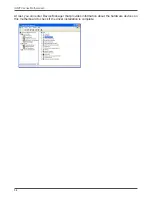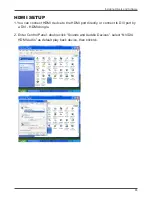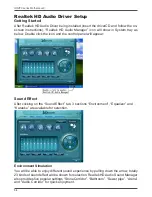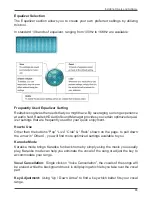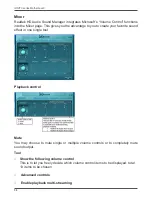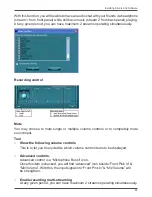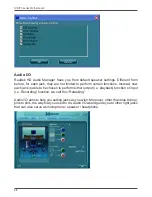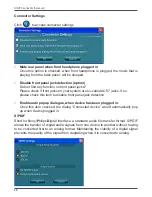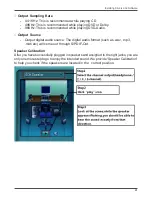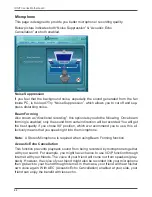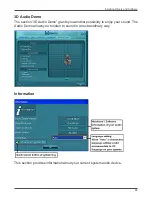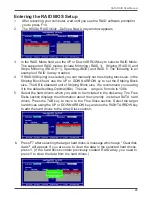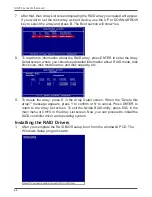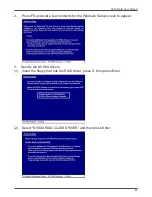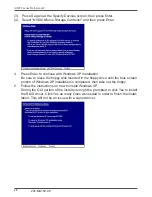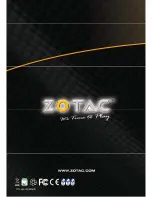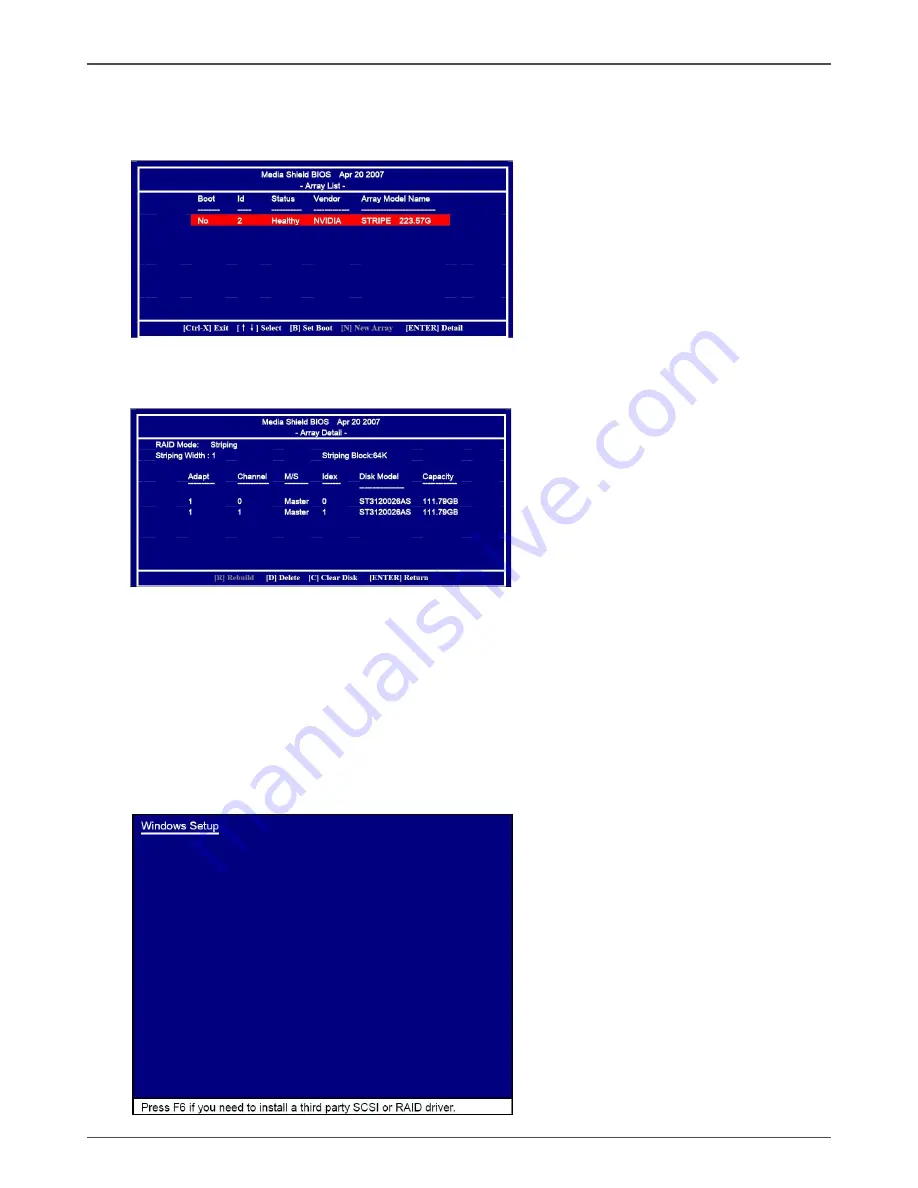
46
IONITX series Motherboard
7. After that, then Array List screen displaying the RAID array you created will appear.
If you want to set the disk array as boot device, use the UP or DOWN ARROW
key to select the array and press B. The Boot section will show Yes.
8. To read more information about the RAID array, press ENTER to enter the Array
Detail screen, where you should see detailed information about RAID mode, disk
block size, disk model name, and disk capacity, etc.
9. To delete the array, press D in the Array Detail screen. When the “Delete this
array?” message appears, press Y to confirm or N to cancel. Press ENTER to
return to the Array List screen. To exit the Nvidia RAID utility, press ESC in the
main menu or Ctrl+X in the Array List screen. Now, you can proceed to install the
SATA controller driver and operating system.
Installing the RAID Drivers
1. After you complete the RAID BIOS setup, boot from the windowsXP CD. The
Windows Setup program starts.
Summary of Contents for IONITX-N series
Page 1: ......
Page 29: ...28 IONITX series Motherboard 2 Follow the steps below to install Nvidia chipset driver ...
Page 30: ...29 Installing Drivers and Software 3 Follow the below for HDA sound driver installing ...
Page 31: ...30 IONITX series Motherboard 4 Follow the below for Nvidia HDMI Audio driver installing ...
Page 50: ......