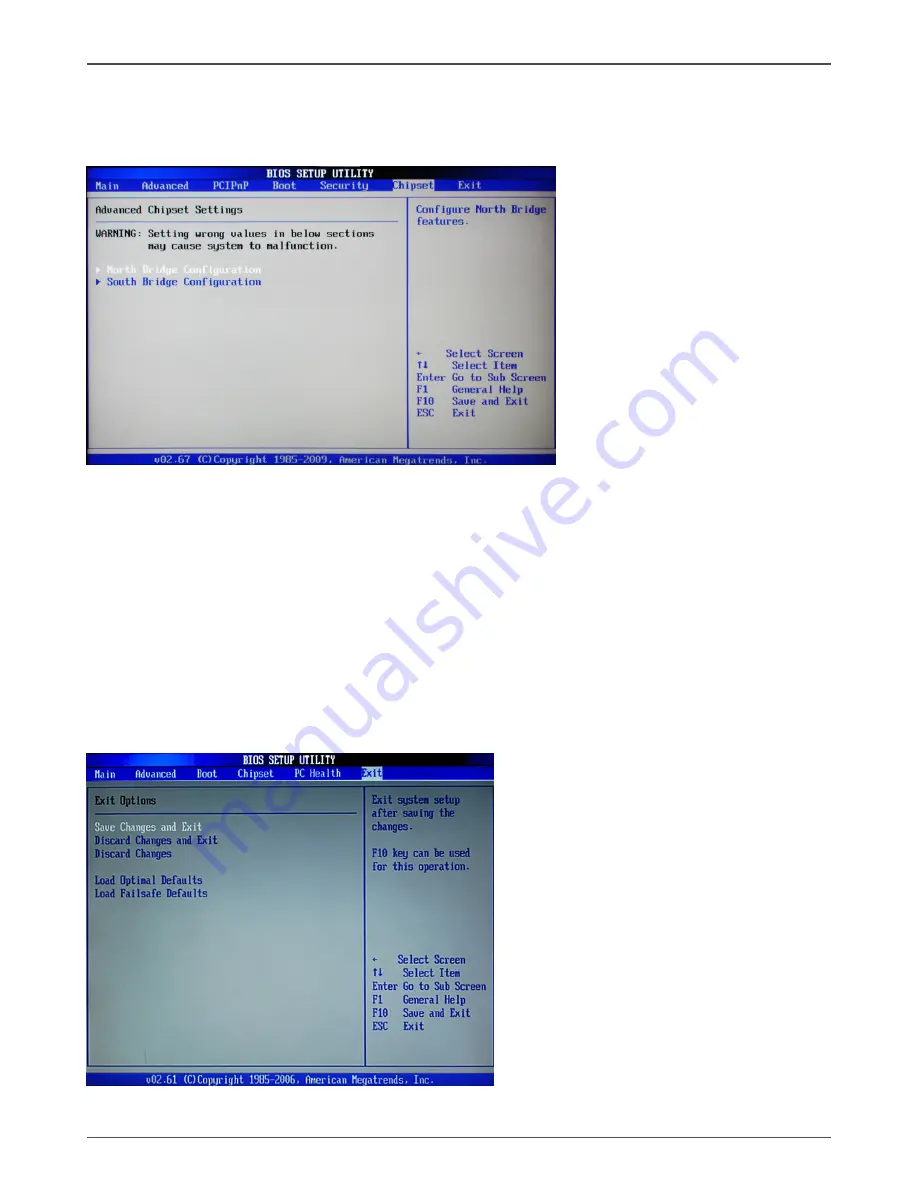
24
Intel
®
NM10-ITX series Motherboard
Chipset Menu
The chipset menu items allow you to change the advanced chipset settings. Press
<enter> to display the sub-menu:
NorthBridge Configuration
The items allow you to configure north bridge features, including Memory, Graphic,
Video, and so on.
SouthBridge Configuration
The items allow you to configure south bridge features, including USB, HDA, Onboard
Lan, and so on.
Exit Menu
The exit menu items allow you to load the option or failsafe default values for the BIOS
items, and save or discard your changes to the BIOS items. Press <enter> to display
the sub-menu:
Summary of Contents for INTEL SERIES NM10-ITX-A-E Series
Page 1: ......
Page 29: ...28 Intel NM10 ITX series Motherboard 3 Left click HDA sound driver begin loading...
Page 30: ...29 Installing Drivers and Software 4 Left click Intel Graphics Driver begin loading...
Page 31: ...30 Intel NM10 ITX series Motherboard 5 Left click Realtek PCIE network Driver begin loading...
Page 32: ...31 Installing Drivers and Software 6 Left click Atheros Wireless driver begin loading...
Page 46: ......












































