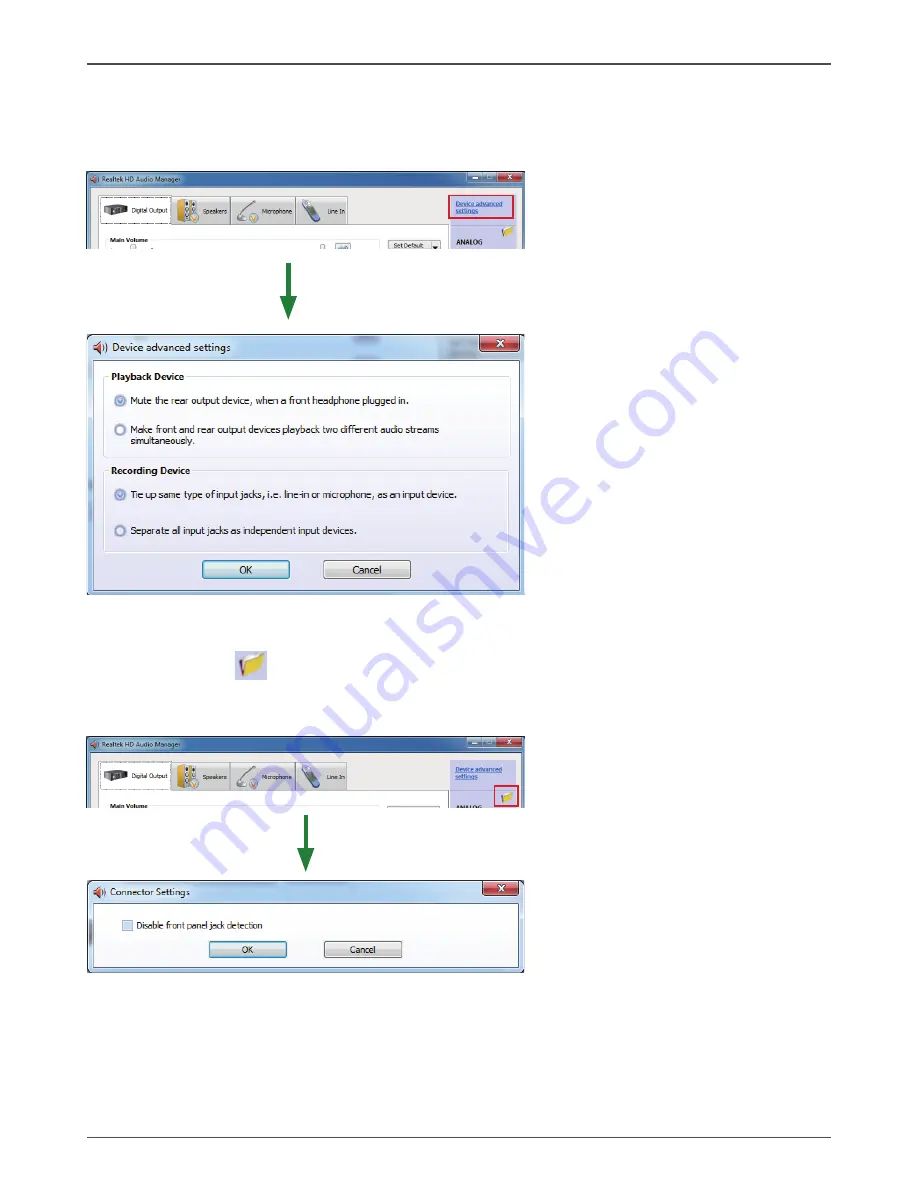
45
Installing Drivers And Software
Device Advanced Settings
Click on “Device advanced settings” at the upper right corner of Realtek HD Audio Manager page,
and you can set the playback device and recording device as below.
Connector Settings
Click on the icon on the main page of Realtek HD Audio Manager, and the Connector
Settings dialog will display. You can disable front panel jack detection. After changing the settings,
click “OK” to confirm.
Summary of Contents for H77 ITX Series WiFi
Page 1: ......
Page 31: ...30 Intel H77 ITX series Motherboard 2 Left click Intel Chipset Driver begin loading...
Page 33: ...32 Intel H77 ITX series Motherboard 5 Left click Ethernet PCI E Driver begin loading...
Page 34: ...33 Installing Drivers And Software 6 Left click USB 3 0 Controller Driver begin loading...
Page 35: ...34 Intel H77 ITX series Motherboard 7 Left click JMB36X Driver begin loading...
Page 37: ...36 Intel H77 ITX series Motherboard 9 Left click Usb Charger begin loading...
Page 38: ...37 Installing Drivers And Software 10 Left click Intel Management Engine begin loading...
Page 39: ...38 Intel H77 ITX series Motherboard 11 Left click Bluetooth driver begin loading...
Page 40: ...39 Installing Drivers And Software...
Page 53: ...52 Intel H77 ITX series Motherboard 291 MA209 00...
Page 54: ......























