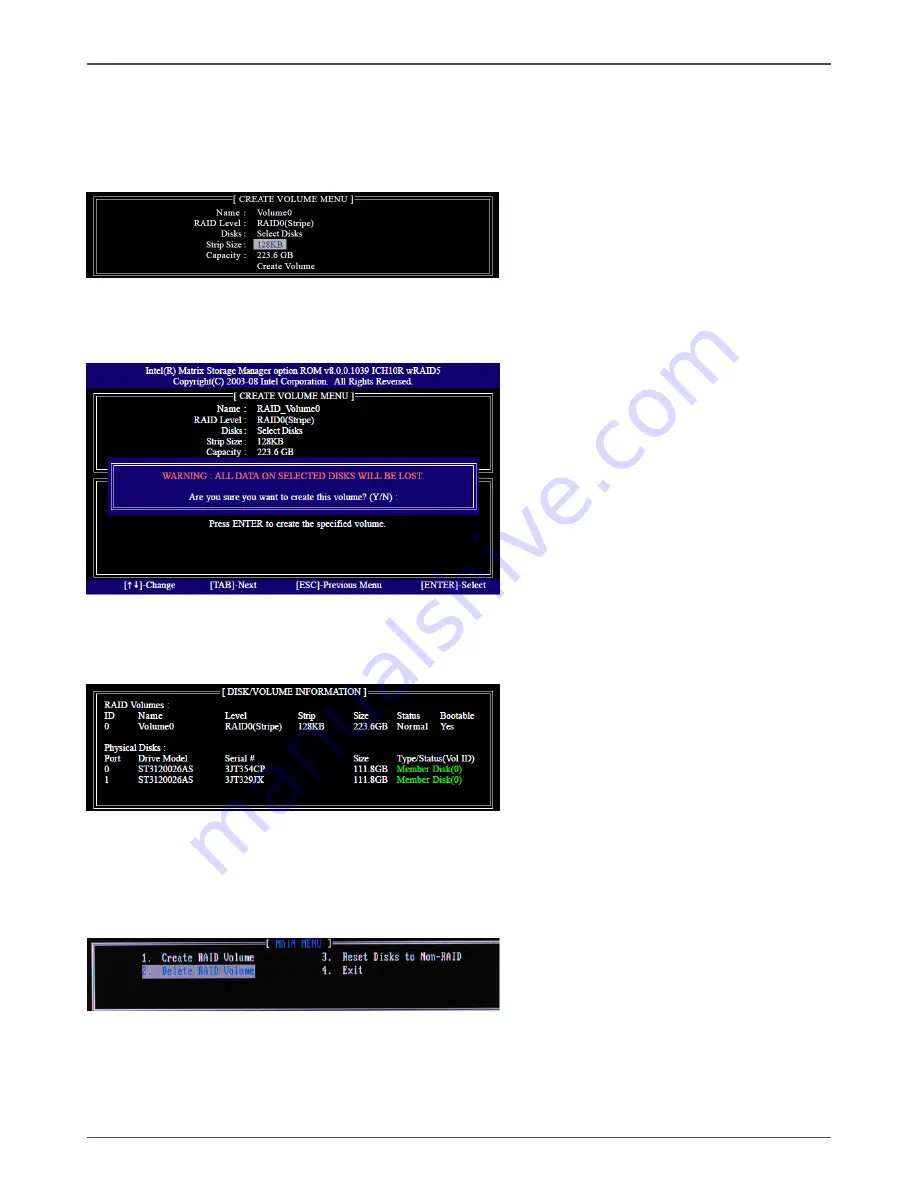
52
Intel G4X-ITX series Motherboard
Note:
When more than two HDDs are installed in your computer, the
Disks
item will be selectable.
Then users can select the HDD that you want to belong to the RAID set. Please be noticed
that selecting a wrong disk will result in losing the original data of the HDD.
3. Press <Enter> to confirm the creation of the RAID set. A dialogue box appears to confirm
the action. Press <Y> to confirm; otherwise, press <N>.
4. The following screen appears, displaying the relevant information about the RAID set you
created.
Deleting a RAID set
1. In the main Intel
®
Matrix Storage Manager RAID BIOS menu, highlight
Delete RAID Volume
using the
# $
arrow key then press <Enter>.
2. Use the space bar to select the RAID set you want to delete. Press the <Del> key to delete
the set.
Summary of Contents for G43-TX series
Page 1: ......
Page 35: ...34 Intel G4X ITX series Motherboard 2 Left click software installation utility begin loading...
Page 36: ...35 Installing Drivers And Software 3 Left click HDA Sound driver begin loading...
Page 37: ...36 Intel G4X ITX series Motherboard 4 Left click Intel Graphics Driver begin loading...
Page 38: ...37 Installing Drivers And Software 5 Left click RTL8111D Giga network Driver begin loading...
Page 58: ......




















