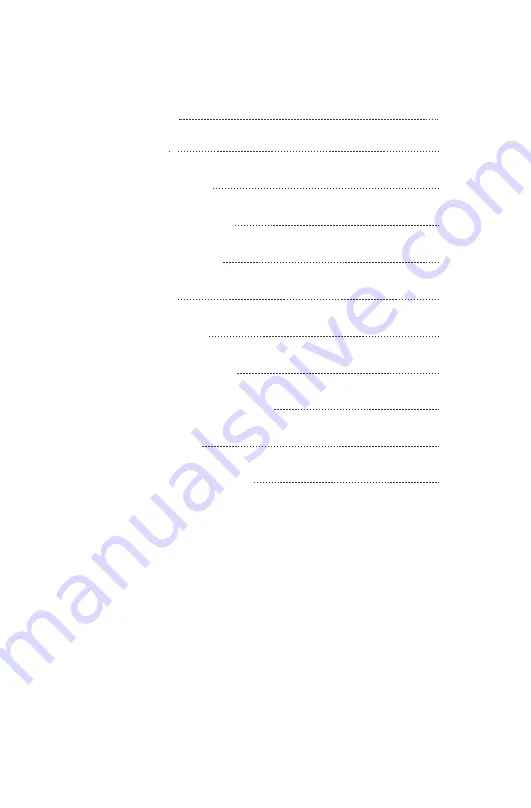
02
Contents
What's in the Box
Gallery & Specs
How the System Works
How to Connect the System
Camera Installa
tion S
teps
Installa
tion Ti
ps
Hard Drive Installa
tion
Remote View Se
ttings (App)
Remote View Se
ttings (A
VSS Clien
t)
New Camera P
airing
Warranty and Customer Service
This device contains licence-exempt transmitter(s)/receiver(s) that comply with
Innovation, Science and Economic Development Canada’s licence-exempt RSS(s).
Operation is subject to the following two conditions:
(1) This device may not cause interference.
(2) This device must accept any interference, including interference that may cause
undesired operation of the device.
L’émetteur/récepteur exempt de licence contenu dans le présent appareil est
conforme aux CNR d’Innovation, Sciences et Développement économique Canada
applicables aux appareils radio exempts de licence. L’exploitation est autorisée aux
deux conditions suivantes :
(1) L' appareil ne doit pas produire de brouillage;
(2) L' appareil doit accepter tout brouillage radioélectrique subi, même si le brouillage
est susceptible d' en compromettre le fonctionnement.
02
03
04
04
05
06
06
07
10
15
16
Summary of Contents for ZG1883M
Page 2: ......




































