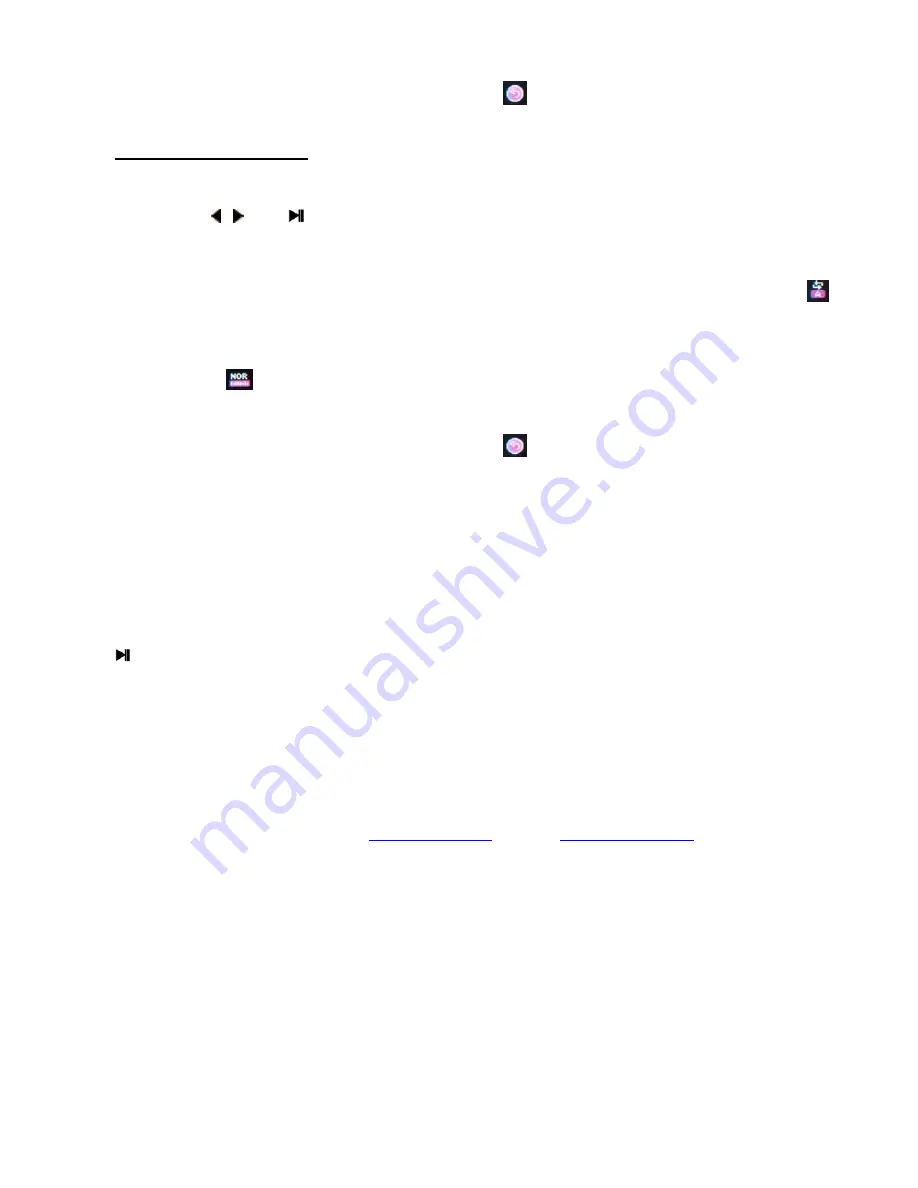
Page
20
●
Exit
NOTE:
Slide finger
right to left
on screen or touch
icon to go back to the previous screen
Play Settings Sub-Menu
When player is in
Play Mode
slide finger left to right on screen to display Play Settings sub
menu
NOTE:
Use , and buttons or slide your finger up or down and touch the menu option for
navigation and selection
●
Repeat [Normal, Repeat One, Folder, Repeat Folder, Repeat All, Random, Intro], or touch
icon to display Repeat Mode sub menu.
●
Exit
NOTE:
Touch
icon to display Equalizer sub menu [Natural, Rock, Pop, Classic, Soft, Jazz,
DBB]
NOTE:
Slide finger
right to left
on screen or touch
icon to go back to the previous screen
USB Disk
The player can be used as a standard USB disk, supports the following operating systems: Windows
2000/ME, XP, Vista, 7 & 8, Mac OS 10.3 or higher, Linux, Redhat 8.0, and above.
The player also supports USB charge, and it can be used while it’s getting charged (in USB mode, Press
to exit to the Main menu and use the player.
NOTE:
In USB Disk mode the player’s memory appears as a
Removable Disk
under computer’s File
Manager (Windows Explorer or Finder). You can drag and drop any files from your computer’s hard
drive to removable disk.
Upgrade Player’s Firmware
Please check our support website
www.hitusa.com
or email
to check if a new
firmware is available for this player. If a new firmware is available it will be emailed to you with
instructions to upgrade the firmware.


















