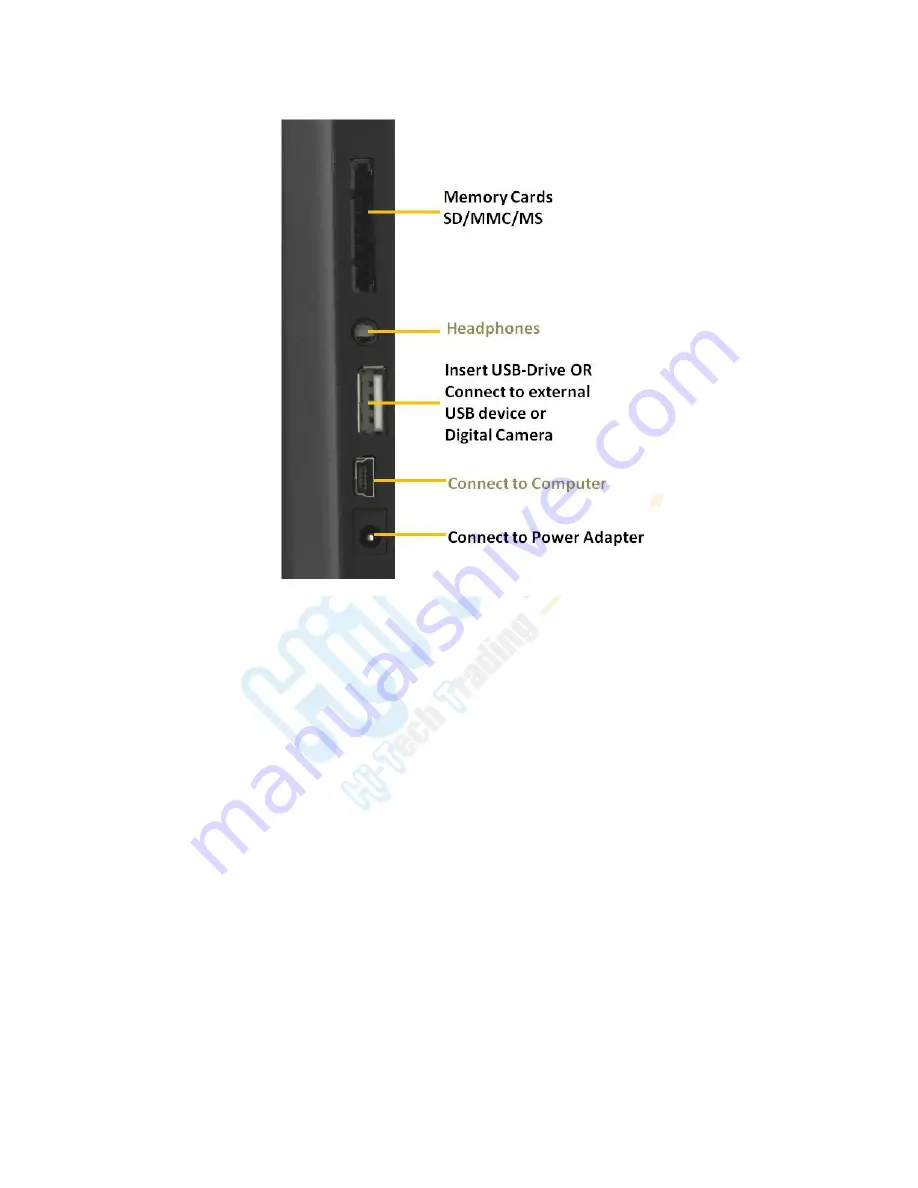
6
Storage Media slots/ports on the frame
Basic Operations
Photos and media can be viewed directly from one of the supported memory
cards or USB Drive or you can copy files to frame’s built-in memory – See
“Copying Pictures, Music & Video Files from Computer” section for
instructions
.
NOTE: You can connect Digital camera and other media devices directly to
the frame using the USB cable that came with that device and play photos,
music and video files directly from that device – Connect device to the bigger
USB port on the frame as shown in the above picture.
Viewing Photos in Slideshow Mode
The digital picture frames is compatible with the following memory cards:
Secure Digital card (SD)
Multi Media Card (MMC)
Memory Stick (MS)
Insert the memory card with the front label facing away from you. Do not
force the memory card into the memory slot, if you are unable to easily insert
Summary of Contents for HF-Z097HD
Page 22: ...21...








































