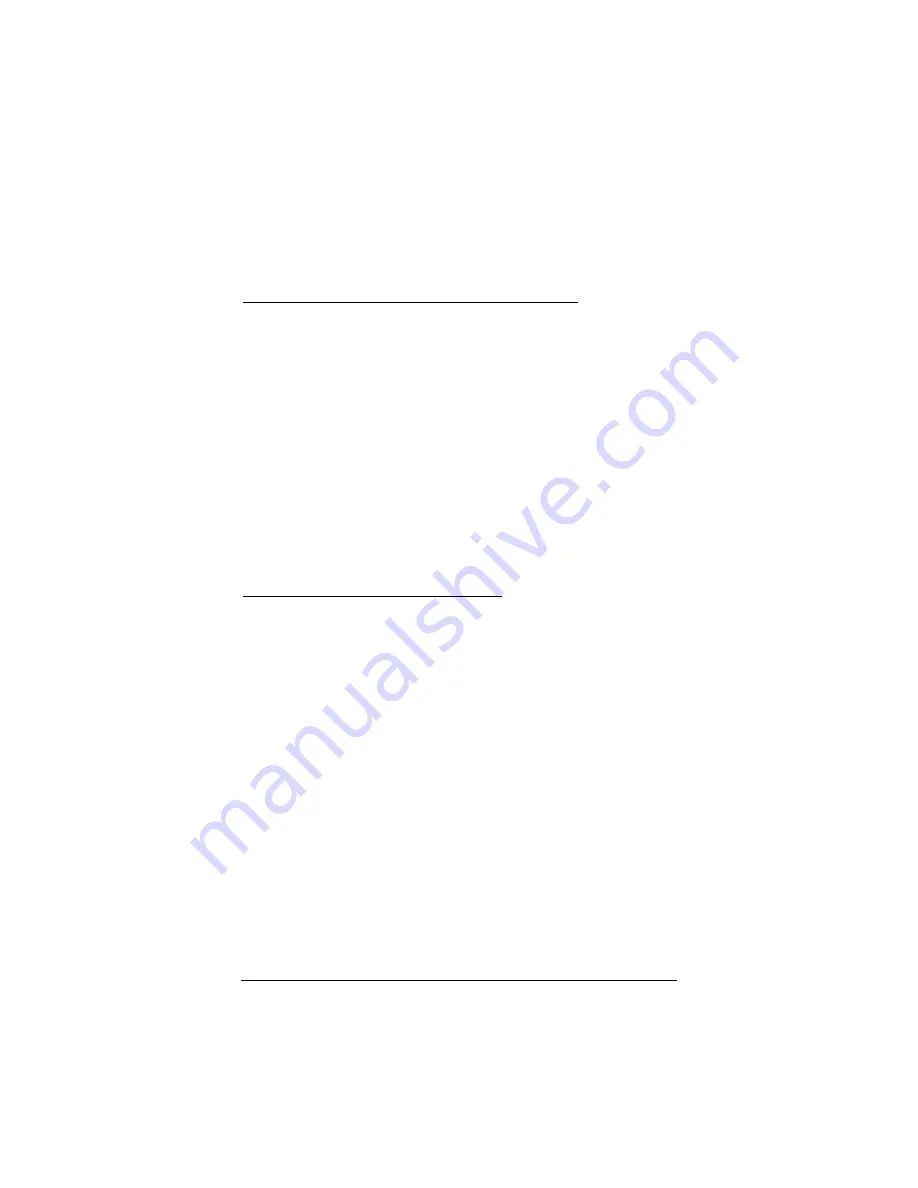
Chapter 4 Advanced Features
25
•
Pull down the
Encryption (WEP)
menu and select either 64
bit or 128 bit.
•
Specify the encryption keys. There are two methods to set the
WEP keys, as described below:
To Create Encryption Keys Using a Passphrase:
Follow these steps.
1
Click the
Create Key with Passphrase
check box and type a
character string of your choice in the Passphrase field. As you
type, the utility uses an algorithm to generate one key (in the
case of 128-bit) or four keys (in the case of 64-bit)
automatically. (Remember, you have already selected either 64
bit or 128 bit.)
2
Select one key out of the four and click
OK
. Note: With 64-bit,
the first key is the default and is usually fine.
3
Navigate back to the
Configuration
tab and click the
Apply
button and then
OK
to have the setting take effect.
To Create Encryption Keys Manually
If you have selected 64-bit encryption, follow these steps.
1
Click the
Create Key with Manual
check box.
2
You have a choice of selecting an
Alphanumeric
or a
Hexadecimal
scheme.
•
Alphanumeric
: 5 case-sensitive characters ranging from
“a-z”, “A-Z”, and “0-9” (for ex., MyKey)
•
Hexadecimal
: 10 hexadecimal digits in the range of “A-
F”, “a-f”, and “0-9” (for ex., 11AA22BB33).
3
Enter your WEP key of choice in the key field, select one key
as the active key, and click
OK.
4
Navigate back to the
Configuration
tab and click the
Apply
button and
OK
to have the setting take effect.
If you have selected 128-bit encryption, follow these steps.
















































