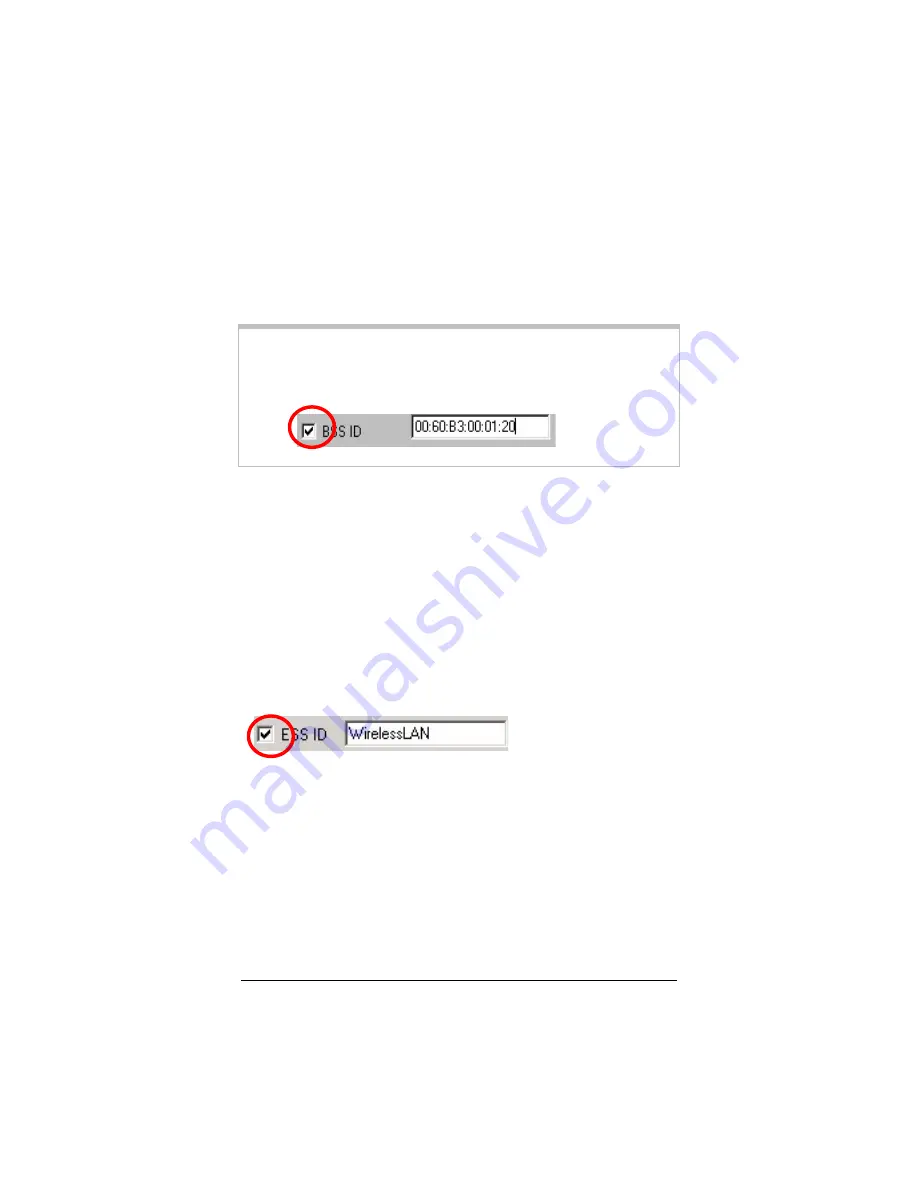
Chapter 4 Advanced Features
23
Network—
The
Network Type
dropdown list tells you what type
of network the USB client is connected to:
Infrastructure
or
AdHoc
. (For additional explanation of these network types, turn
to page 33.)
•
The default is
Infrastructure
—this mode uses an Access Point
or Gateway to access a company network or the Internet.
Note:
If there are two Access Points with the same ESS ID,
check the
BSS ID
box and enter the MAC address of the
Access Point you want to connect to. Then type the ESS
ID in the accompanying field.
•
The
AdHoc
mode allows you to set up a group of wireless
clients for file and printer sharing without using an Access
Point or a Gateway.
If you select
AdHoc
, be sure that all the wireless clients are set to
the same
Current Channel
and the same ESS ID. If you don’t
want to use the default ESS ID of
any
, check the ESS ID
checkbox to indicate that you want to specify it yourself, then type
the ESS ID in the field next to it. The software will attempt to
associate with all Access Points or clients with the same ESS ID.
The ESS ID is case-sensitive and can be a maximum of 32
characters.
Profile—
The Profile field allows you to define profiles and set
values for all necessary parameters. Subsequently, you can select
from the dropdown list of defined Profiles.
To create a profile, go to the Profile field, type a profile name and
set the corresponding parameters. After specifying the profile
parameters that you want, save the profile by clicking
Apply
. You
can have multiple profiles and modify profiles at any time. If you
















































