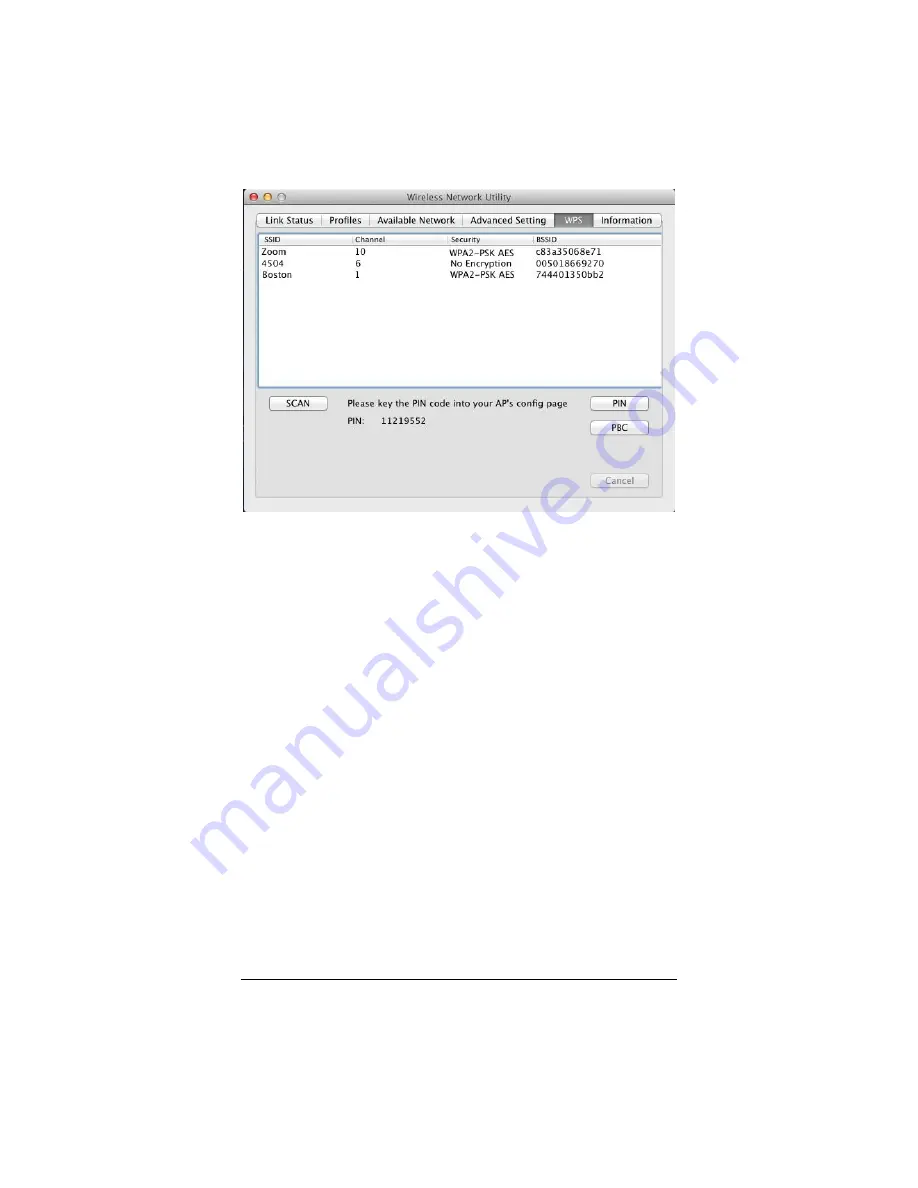
Wireless-N USB Adapter
30
Configure using PIN codes
1
Enter the
PIN
shown on the
WPS
page into your Router web
page
2
Trigger the WPS connection on your Router. Please refer to
Router’s documentation on how to enter the PIN code and
how to start the connection.
3
Press the
PIN
button on the
WPS
page to connect to your
Router.
Configure using the PBC button
The
PBC
button on the
WPS
page works the same as the WPS
button on the side of your USB adapter. You may want to use
the
PBC
button in the software if the physical WPS button is
hard to reach.
To configure your connection using the
PBC
button:
1
Press the WPS button on your Router.
























