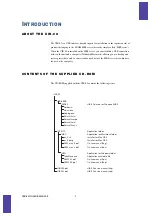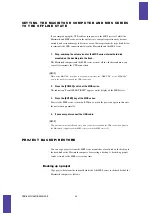UIB-02 ONLINE MANUAL
15
1.
Start up the MRS series in USB mode and connect it to the Macintosh
computer with a USB cable. Verify that the online state is established.
2.
Double-click on the volume mounted on the desktop.
The contents of the MRS series hard disk are shown. Project data are stored separately
in folders named “PROJxxx” (where “xxx” is the project number from 000 - 999).
[NOTE]
Other folders and files are used by the system of the MRS series. Take care not to accidentally
delete these. For information on the contents of the MRS series hard disk, see the appendix of the
Operation Manual of the MRS series.
3.
Select the folder of the project you want to back up, and drag-and-drop it
onto the hard disk of the Macintosh computer.
[NOTE]
- If you drag-and-drop the project folder onto the desktop, the folder is moved onto the desktop
and not copied. (Take care not to do this, because a folder moved to the desktop will not be
recognized by the MRS series any more.)
- When wishing to copy a project folder to the desktop, hold down the Option key while you
drag-and-drop the folder.
Restoring a project
You can restore projects backed up on the hard disk of the Macintosh computer to the
internal hard disk of the MRS series.
1.
Start up the MRS series in USB mode and connect it to the Macintosh
computer with a USB cable. Verify that the online state is established.
2.
Open the drive/folder where the backed up projects are stored.
3.
Select the folder for the project you want to restore, and drag-and-drop it
onto the MRS series volume.
The project is restored to the internal hard disk of the MRS series. If necessary, restore
other projects in the same way.
If a folder with the same name as the folder selected for restore already exists on the
hard disk of the MRS series, a popup window asking whether to overwrite the folder
will appear.
If you click on the OK button in this window, the existing project will be overwritten
by the restored project.